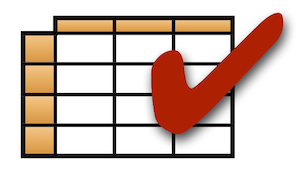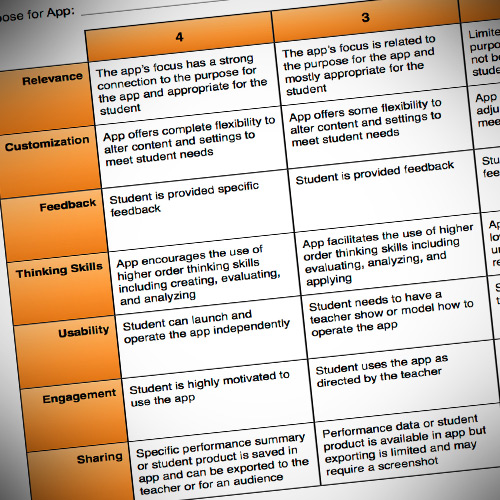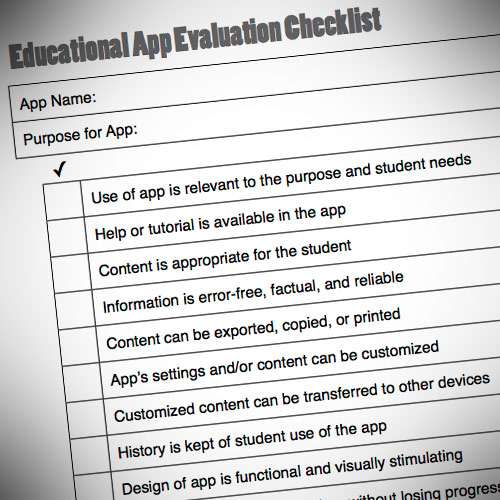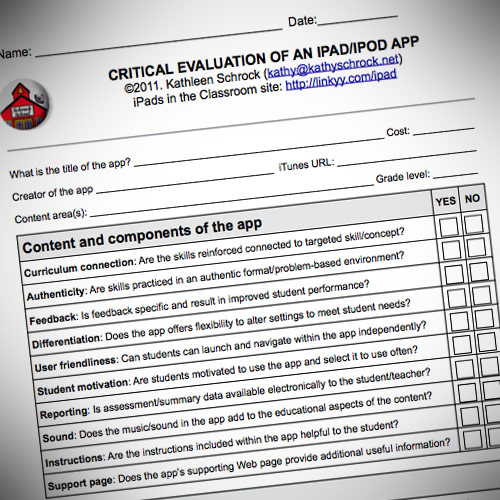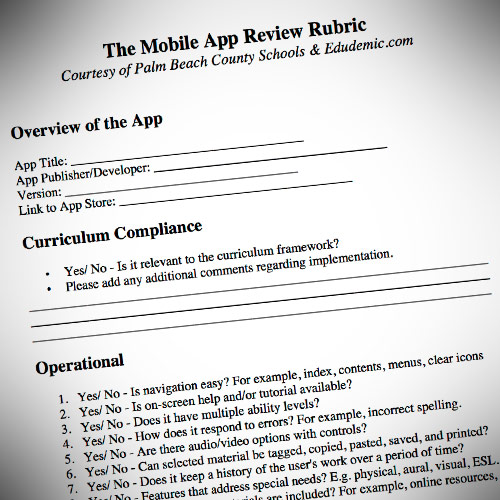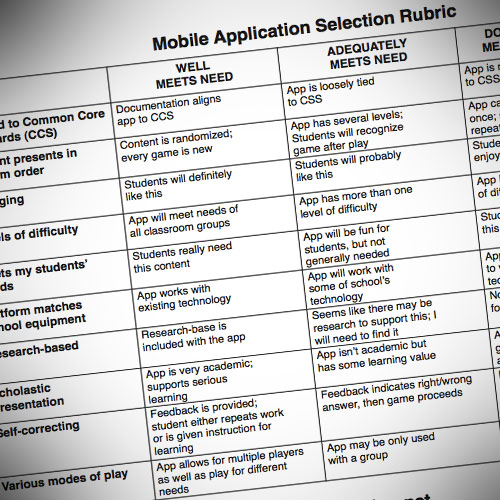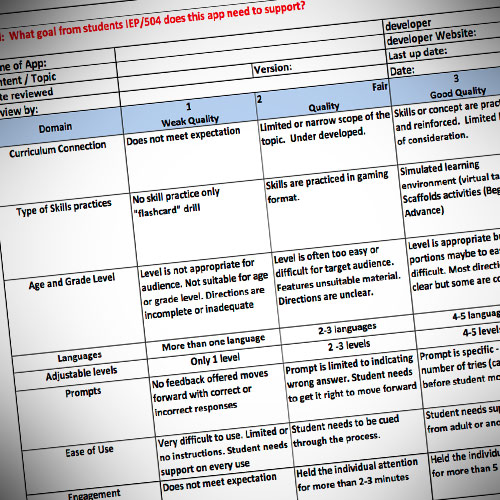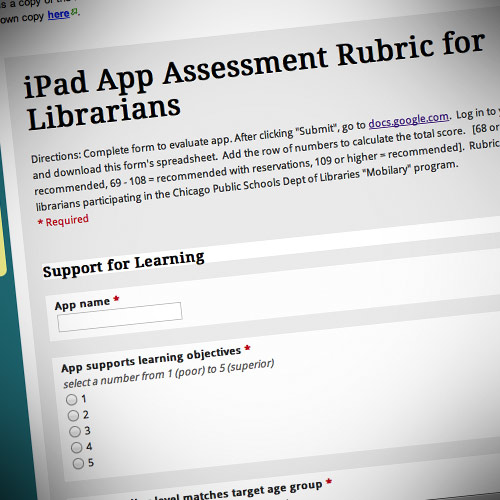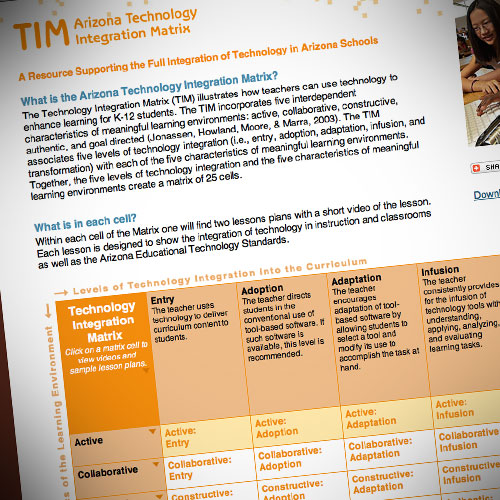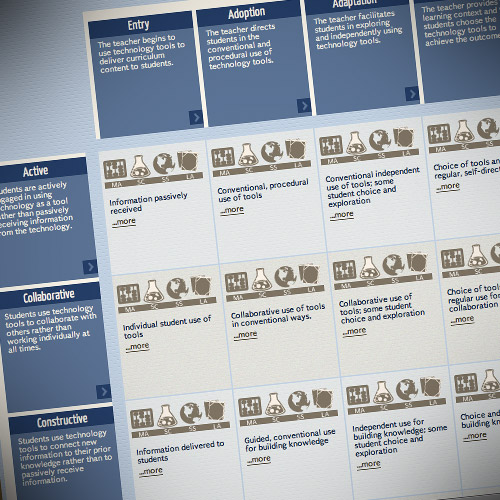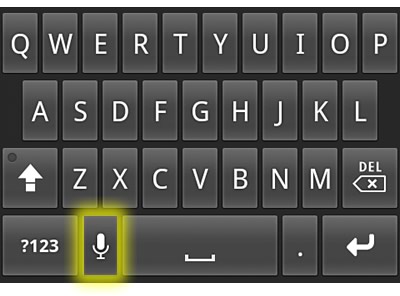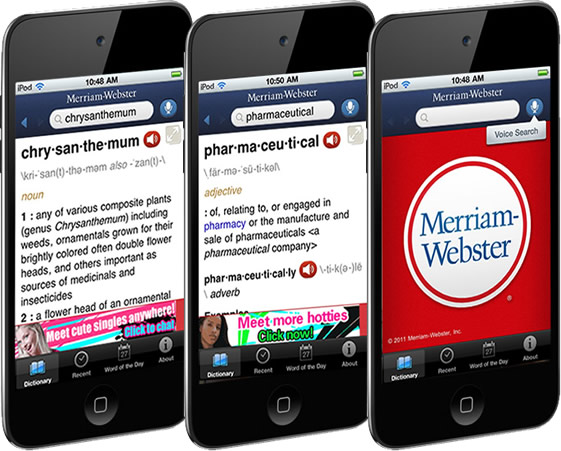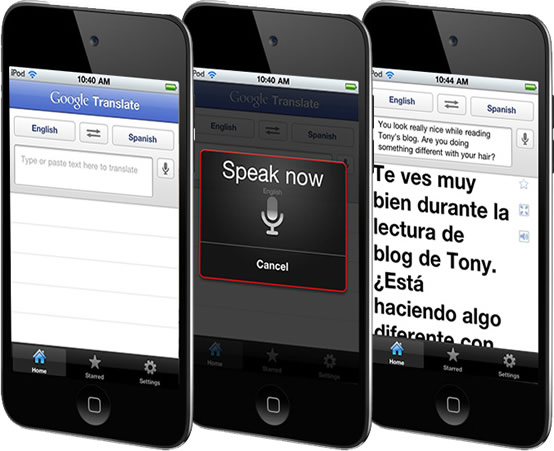Learning in Hand #25: QR Codes
 Thursday, March 22, 2012 at 12:14AM
Thursday, March 22, 2012 at 12:14AM  Learning in Hand Podcast Episode #25: QR Codes is all about those two-dimensional bar codes that are popping up everywhere. QR codes have lots of uses for education, especially in classrooms where students are equipped with mobile devices.
Learning in Hand Podcast Episode #25: QR Codes is all about those two-dimensional bar codes that are popping up everywhere. QR codes have lots of uses for education, especially in classrooms where students are equipped with mobile devices.
The video is fast paced. There are several QR codes you could scan during the video, but because of the pace, you will probably have to rewind and pause in order to scan.
View the 20 minute video on YouTube, on Vimeo, in iTunes, or download to see how QR codes can save time and and make classrooms a little more interactive and efficient.
Transcript
This is the Learning in Hand podcast. I'm Tony Vincent and this is the show where I share tips, how-tos, and ideas for using today's digital tools for teaching and learning. Episode 25: QR Codes, recorded March 2012, happens now!
Here's a bar code that get scanned at the grocery store. A bar code like this contains numbers, up to about 20 digits. If you really want to, you can make your own barcodes.
Supermarkets, businesses, and libraries have used bar codes for years because it saves time and is more efficient than typing in the digits.
Here's a QR code. It's like a bar code, but can contain much more information. QR codes contain up to a few hundred characters, and it's not limited to just numbers.
Watch this. I simply launch an app and point my device's camera at the code. Instantly, the QR code is deciphered. The text from the QR code is displayed so fast, no wonder it's called a Quick Response code!
QR codes are not limited to being just text--they can be hyperlinks. When I scan this code, it opens to my website, learninginhand.com. Isn't that great?
You can find QR codes everywhere. They are on signs, coffee cups, business cards, t-shirts, cupcakes, and bananas. You can even get a QR code tattoo if you want. Scanning these codes instantly displays information or takes you to website.
QR codes have been around since 1994. Why is it that they have recently become so popular?
Why the surge in popularity? Well, I'd say it's because now people are carrying around tiny scanners with them all the time--their mobile phones! Most phones, laptops, tablets, and iPod touches now have cameras, and these devices can run apps that transform them into handheld scanners.
You know, it's so easy to make a mistake when typing a web address. It happens to me all the time, especially on a mobile device with a small keyboard. In classrooms with iPads, iPod touches, tablets, or phones, QR codes can save loads of time and headaches.
And what's really great is that there are loads of apps for scanning QR codes that are free. In fact, it won't even cost you any money to make your very own QR codes either.
Currently my favorite QR code scanning app is i-nigma. It's available for iOS, Android, Windows Phone, and Blackberry. Go to i-nigma.mobi on your device to download it.
While scanning works best on a mobile device, you can use software on Windows or Mac computers to scan codes. QRreader is free and uses a computer's webcam. Simply hold up a QR code in front of the camera and it is scanned. QRreader can open URLs automatically in your web browser.
After you have a reader, it's time to get scanning. QR codes can be large or small. They can be printed or you can scan them on a computer screen. You just need to make sure that you are far enough away so the entire code is visible. A code cannot be scanned if it is obstructed. You need to be close enough so that the camera can see the detailing in the QR code.
Making a QR code is easier than you think and it won't cost you anything. Now, you'll most likely create the code on a laptop or desktop so that it can be pasted into a document, printed, or projected. There are apps and software that can do this, but I prefer using online QR code generators. Simply searching for "qr code generator" will give you lots to choose from.
I like qrcode.kaywa.com because it is very basic. To make a code, first choose URL or text. Type or paste into the box and your code is created. Right-click to save or copy the image. Since the code is just like any other image, you can paste into documents like a PowerPoint slide, a Word document, or SMART Notebook file. Because it's an image, you can print the code out, save it for later, post it at a learning station, or show it your class right from the qr.kaywa.com page itself.
So, what can QR codes do for teaching and learning? Lots, especially in classrooms where each student has a mobile device.
Start Class
Students get their devices and scan a code with directions. Perhaps it's a writing prompt, survey, or web page to read. Scanning a code gets students to turn on their devices and get ready for learning.
Link to Your School or Class Website
Include a QR code that leads to your school or class website on your newsletter letterhead so students, parents, and community can be quickly transported to your website.
Distribute Files
The URL you use for a QR code can lead to a file that's stored online. Check this out. When I scan this code, it opens a PDF in my web browser. On iPad, I can open the PDF in an app like PaperPort Notes where I can annotate it. So QR codes are a great way to distribute files to students. Not just PDFs, but PowerPoint, Keynote, Pages, Excel, and more can be access through a QR code.
One way to distribute a file is to place it in your Dropbox public folder. Copy the Dropbox URL of that file and paste it into a QR code generator. Now students can scan that code and access the file from your Dropbox.
Similarly, TagMyDoc.com is a website where you upload a PDF, Office Document, or image and it will host that file and make a QR code so others can download it. In just a few steps, your file is online and accessibly through the code TagMyDoc.com provides.
Review Books
Walk into some school libraries and you might find a QR code pasted inside the covers of certain books. Scan the code and you are taken to a book review by a student at that school. That means when students are interested in reading a book, they can scan the code to see what their peers think of it.
Keep in mind that book reviews are going to be longer than the 250 character limit of a QR code. So, the QR code for a book review would be a URL of a webpage, blog, or wiki with the review.
Play Audio
Maybe the book review isn't a written one. Perhaps it's a video or book trailer. Or maybe it's an audio recording of a book review. A QR code can link to any URL, so the URL can certainly be one that belongs to a video or audio file.
RecordMP3.org is an easy way to record and share audio. You simply use your laptop or desktop computer's microphone and record right from the web page. After recording, RecordMP3.org supplies you with a URL you can copy and paste into a QR code generator. When the code is scanned, the recorded audio is played in the web browser. Of course, audio can be used for more than book reviews.
A teacher can record instructions and give extra information using RecordMP3.org and a QR code. Or,RecordMP3.org can be used to record audio study guides, words of the day, interviews, reflections, skits--there are so many possibilities. And because RecordMP3.org supplies a URL, that URL can be made into a QR code.
Speak Text
QRvoice.netis a website that with one click, will turn what you type into audio and gives you a QR code. You've got to see this. I'll type something in and click the button. Instantly a QR code is generated. When scanned, the code takes me to a URL where a computer voice speaks what I typed.
Point to Apps
If you scan this QR code, it will take iPad, iPhone, and iPod touch users to the App Store details page for the Evernote app. From this screen a user can download Evernote. I use QR codes for apps quite often in my workshops because it's so quick to flash the code on the screen so everyone can download the app without getting lost in App Store.
To make a QR code that goes to the App Store, go to the App's details page in iTunes. Click the arrow next to the app's price or install button and choose Copy Link. Then paste this link into a QR code generator to make your code.
Help & Tutorials
Place QR codes on worksheets that offer extra help. A worksheet of long division problems can have a code students can scan that shows them the steps for solving a problem like the ones on the sheet. Or, the QR code can go to a video detailing how to solve a similar problem. For instance, this code goes to a video by middle school student at Mathtrain.tv that reviews the order of operations. The code could be put on an assignment as a reference.
The iPad app ShowMe Interactive Whiteboard is a great app for teaching concepts through video. Everything you write and say are combined into a video that's uploaded online. After upload, the video has a URL. So, of course that URL can be copied and pasted into a QR code generator. Codes to teacher and student made videos can be a great tutorial, reference, or extension to an assignment.
DoTryThisAtHome.com has some free QR code enabled workshops. The code on this worksheet goes to a video on YouTube about improper fractions. This worksheet's QR code goes to a video about using apostrophes in contractions.
Update or Augment Text Books
Are your textbooks outdated? Could they use a makeover? Paste QR codes in them! The codes can link to updated information, videos, and interactive websites to supplement and enhance the text.
Go to Google Forms
Google Forms, part of Google Docs, is a great way to collect information. However, the URL Google provides for your form is comically long. No one would ever type this. This URL can be copied and pasted into a QR Code generator. However, since the URL is so long, the QR code will be very dense. Dense codes don't scan as well as simple codes. I suggest using a URL shortener on long URLs before turning them into a QR code.
For example, this is a survey teachers might give parents at curriculum night. I'll copy the link. Then I'll go to bitly.com and paste the link into the box. Then I'll copy the shortened link and paste that into the QR code generator. Yes, it's an extra step, but it really will make scanning your code easier. Plus, if you are logged into bitly.com when you shorten the URL, it will keep track of how many times that URL was accessed. There are alternatives to bitly.com, including Google's URL Shortener at goo.gl. Many of these shorteners can generate QR codes on their own.
Delivr.com is a QR code generating website that automatically shortens the URLs you input. If you sign into an account, Delivr provides detailed statistics about how many times the code was scanned, when, and where.
Point to a Bingo Card
Want to turn those devices and computers in your classroom into expensive Bingo boards? You can! Scan this code. It takes you to a Bingo board full of weather vocabulary. The squares are randomly positioned each time someone accesses the URL. In a classroom, I could have my students scan the QR code and tap the center Free space to mark it. Then I would say a definition and students would mark the word for that definition. Then I'd say another definition and so on until Bingo is called. It makes for a great review game.
Anyone can make a Bingo board at BingoBaker.com. Simply type in all of your words and click Generate. You could print a set of cards, but even better is using the supplied URL to play online. Copy that URL and paste it into a QR code generator and you've got a QR code to leads to that Bingo board. And it's so cool that each time it's scanned, it generates a different board!
Enhance Field Trips
Teachers are making field trips more meaningful by placing QR codes around the location or on objects. The codes can link to information, give instructions, or even ask students to submit observations through a Google Form.
While on a field trip or at school, it's easy to make a QR code scavenger hunt. Or, you might like to pronounce it, SCANvenger hunt. Classtools.net has a QR Treasure Hunt Generator designed for inputing a series of questions and getting a QR code for each.
Praise Students
Ok, this next idea is a stretch, but like many QR code uses, it brings some novelty and kinesthetics into the classroom. Instead of writing out feedback on student work, a teacher simply writes a number. That number corresponds to a QR code on a poster in the classroom. The student finds the matching QR code and scans it to receive the feedback. For example, I've got the number 51 written on my paper. So I'll scan QR code #51 on the poster and it tells me "Couldn't have done it better myself."
A teacher in North Carolina is offering her 75 Ways to Say a Good Job QR code enabled poster for free at teacherspayteachers.com.
QR codes are not limited to text and URLs. They can be used for other kinds of information. For example, if you scan this code it will start an email message from you to me. I created a code that contains my email address, the subject, and the beginning of the message. You can continue editing the message before sending.
I made this code at QRstuff.com. I selected Email Message as the data type and entered an email address, the subject, and body text. This can be handy for collecting student or parent feedback.
Update Twitter
QR codes can be used to post to Twitter. In fact, if you are a Twitter user, scan this code. It opens the Twitter website and fills in the tweet for you. All you have to do it tap Tweet! It's really fast if you are already logged into Twitter in your web browser. Like an email message, you can edit before you send off the message.
I made the Twitter update QR code at QRstuff.com. I selected Twitter as the data type and chose Twitter Status Update for the Content and typed the text of the tweet.
Explore More Data Types
Check out the other data types that QRStuff.com supports, including Google Maps locations, calendar events, and contact details. Contact details is the one I used to make the QR code on my business card.
Customize QR Codes
QR Codes don't have to be black and white. Codes that are colorful can work just as well. QRstuff.com let you choose a foreground color before you generate a QR code.
You can get fancier with code creation. Want a colorful QR code with maybe your school or classroom mascot or logo? Go to QRhacker.com. It doesn't have as many data types as QRStuff.com, but it does allow you to change the pixel roundness, foreground and background colors, and even add a logo or image to the middle of the code.
I've found that color coding QR codes can really help me as an educator manage all of the codes. Color can also be an indicator that there's a different QR code on you projector screen. This happens often in my workshops---QR codes I show on the screen all look alike. So I change the color so my audience knows there's a new code in front of them.
I've shown you just a few of the many inventive ways teachers and students are using QR codes. It seems that every week there's a cool new QR code tool. No matter which tool you use, do test your QR codes before publishing them to make sure they work exactly as you intend.
QR codes can save time and and make classrooms a little more interactive and efficient. Of course, QR codes are just one tool in a teacher's toolbox. QR codes themselves aren't magic, but how they connect students, teachers, and information can be magical.
That's it for Episode 25. For more about mobile learning, visit learninginahand.com. And please consider recommending me to facilitate a workshops at your school or speak at your favorite conference. Thank you for watching!
 android,
android,  ipad,
ipad,  iphone,
iphone,  ipodtouch,
ipodtouch,  learning in hand podcast
learning in hand podcast