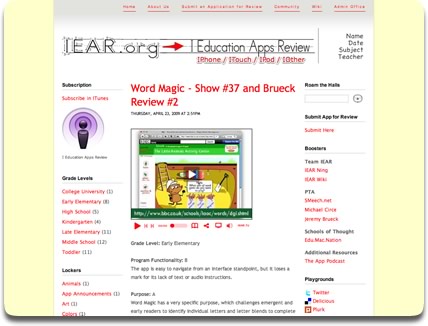Let's Use the Hashtag #iosedapp for Tweets with Educational iPad/iPhone/iPod Apps
 Monday, May 14, 2012 at 9:20PM
Monday, May 14, 2012 at 9:20PM 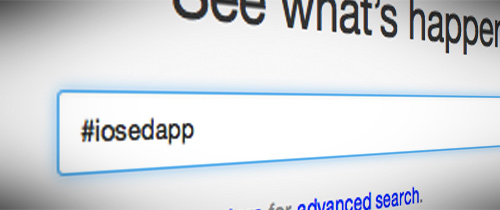 In March 2010 I proposed that educators use the Twitter hashtag #edapp to make it easy for others to find tweets that mention an educational app when searching Twitter. I even made a t-shirt to get to word out about the hashtag. I wore that shirt and explained hashtags in Episode #22 of the Learning in Hand podcast.
In March 2010 I proposed that educators use the Twitter hashtag #edapp to make it easy for others to find tweets that mention an educational app when searching Twitter. I even made a t-shirt to get to word out about the hashtag. I wore that shirt and explained hashtags in Episode #22 of the Learning in Hand podcast.
You need to know that no one controls a hashtag. Anyone can use any hashtag, even if what they write is not relevant to the keyword. Unfortunately, spammers are including #edapp in their tweets. That makes it difficult to find the tweets that really contain educational apps. That's a tragedy because I have learned about so many great apps over the last two years through searching for #edapp.
My vision for #edapp was that tweets tagged #edapp would mention a single educational app or list of apps for iPad, iPhone, and/or iPod touch (all of which run Apple's iOS). Because no one controls a hashtag, my vision doesn't mean that it is others' vision for its use. Some Twitter users tag any tweet in which they mention anything that has to do with iPad or iPod touch as #edapp. Some mention web-based tools (even tools that are flash-based and do not work on iOS devices). Android, Windows, and Mac apps are often slipped in there too.
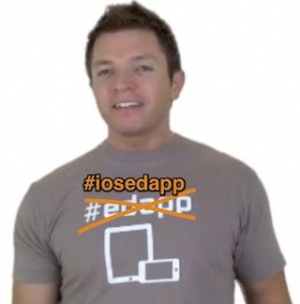 Don't get me wrong. So much of what people have been hashtagging with #edapp has been fantastically valuable. But, I want myself and others to be able to search Twitter and instantly find educational apps for iOS. Between the spammers and the ambiguousness of the keyword edapp, I now propose using the hashtag #iosedapp when mentioning apps or lists of apps for iPad, iPhone, and iPod touch. This is the keyword I will include somewhere in my tweets when I share a newly discovered educational app or when an interesting educational app goes on sale. I hope you'll do the same.
Don't get me wrong. So much of what people have been hashtagging with #edapp has been fantastically valuable. But, I want myself and others to be able to search Twitter and instantly find educational apps for iOS. Between the spammers and the ambiguousness of the keyword edapp, I now propose using the hashtag #iosedapp when mentioning apps or lists of apps for iPad, iPhone, and iPod touch. This is the keyword I will include somewhere in my tweets when I share a newly discovered educational app or when an interesting educational app goes on sale. I hope you'll do the same.
You can find tweets tagged #iosedapp in a variety of ways. One way is to go to twitter.com/search and enter #iosedapp. You don't need a Twitter account to use the search. If you see many tweets that are all the same, refine your search to include -RT. That will remove retweets so all tweets displayed are originals.
When tweeting about an app, I highly suggest including a link to the app's page in the App Store. The best way to do this is through iTunes on your PC. When on an app's details page, simply click the arrow next to the price and choose Copy Link. Paste that link into your tweet. Don't worry about how long the URL is because Twitter will shorten it.
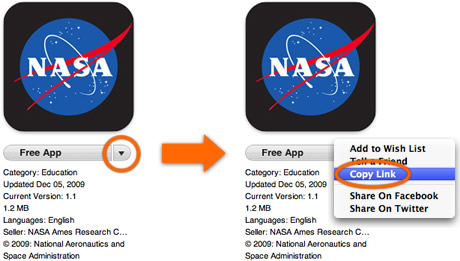
Check out what has been recently tagged #iosedapp in the widget below. Note that there will probably be some tweets that do not mention an iOS app because, at least at first, some tweets will be referring to the use of the new keyword.
Got something to tweet about mobile learning and it's not a specific iOS app? Include one or two of these hashtags instead of #iosedapp:
- #ipaded - iPads in education
- #mlearning - Mobile learning
- #slide2learn - iOS devices for teaching and learning
- #iear - I Educational App Review's community
For your information, here's what Twitter has to say about hashtags:
Definition: The # symbol, called a hashtag, is used to mark keywords or topics in a Tweet. It was created organically by Twitter users as a way to categorize messages.
Using hashtags to categorizing Tweets by keyword:
- People use the hashtag symbol # before relevant keywords or phrases (no spaces) in their Tweet to categorize those Tweets and help them show more easily in Twitter Search.
- Clicking on a hashtagged word in any message shows you all other Tweets in that category.
- Hashtags can occur anywhere in the Tweet – at the beginning, middle, or end.
- Hashtagged words that become very popular are often Trending Topics.
Using Hashtags Correctly:
- If you Tweet with a hashtag on a public account, anyone who does a search for that hashtag may find your Tweet
- Don't #spam #with #hashtags. Don't over-tag a single Tweet. (Best practices recommend using no more than 2 hashtags per Tweet.)
- Use hashtags only on Tweets relevant to the topic.
Of course, I cannot guarantee that #iosedapp won't be overrun with spammers at some point. Maybe in two more years I'll be suggesting yet another hashtag...






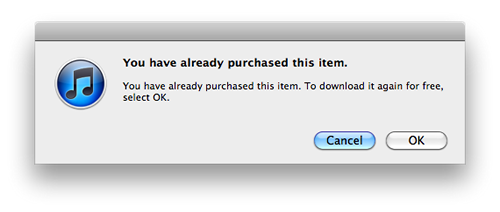
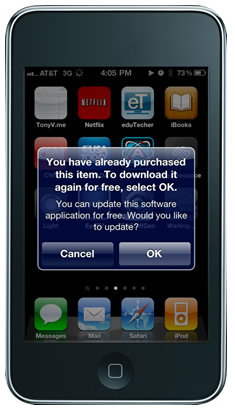







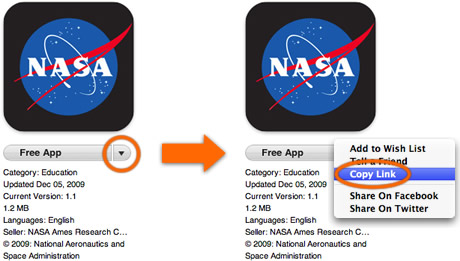


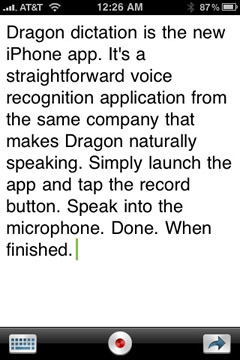
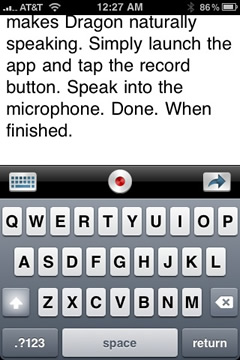











 Leslie Fisher
Leslie Fisher An iTunes account is required to download iPhone/iPod touch applications from the App Store. When you create an account, iTunes asks you for a credit card number to keep on file for purchases. When using iPods in schools, teachers probably don't want to use their personal credit card and schools usually do not have a credit card that can be used for iTunes. Fortunately, there is a way to create a new iTunes account without giving financial information. Here's how:
An iTunes account is required to download iPhone/iPod touch applications from the App Store. When you create an account, iTunes asks you for a credit card number to keep on file for purchases. When using iPods in schools, teachers probably don't want to use their personal credit card and schools usually do not have a credit card that can be used for iTunes. Fortunately, there is a way to create a new iTunes account without giving financial information. Here's how: