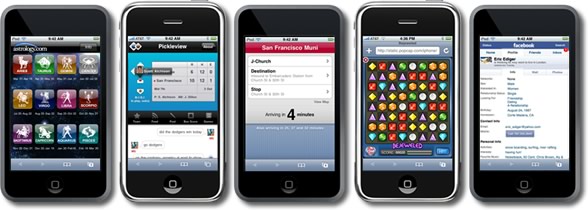iPod touch and Animations
 Wednesday, December 17, 2008 at 9:39PM
Wednesday, December 17, 2008 at 9:39PM ![]() If you're a long-time reader of my blog, you certainly know that Sketchy is my favorite Palm and Pocket PC software. Sketchy lets you draw an animation frame-by-frame--think digital flip book. Once I saw Sketchy in 2001, I was hooked. I loved that my students could create something fun and meaningful right on their handhelds. I often said that if the Palm handhelds could do only Sketchy, the $300 we spent on them would still be totally worth it.
If you're a long-time reader of my blog, you certainly know that Sketchy is my favorite Palm and Pocket PC software. Sketchy lets you draw an animation frame-by-frame--think digital flip book. Once I saw Sketchy in 2001, I was hooked. I loved that my students could create something fun and meaningful right on their handhelds. I often said that if the Palm handhelds could do only Sketchy, the $300 we spent on them would still be totally worth it.
Creating your own cartoon animation takes time, but it's time well spent. Not only is the learner interacting with content in a creative way, but he or she enjoys sharing the final creation with others. Students will watch their own and each other's animations over and over again. Trust me, whatever students put into an animation, they will remember forever.
Here are some Sketchy examples by teachers and students:
 |  |
by a 4th Grader | by Tony Vincent |
 |  |
by a Teacher | by a 5th Grader |
You can see several more animations in the Sketchy Animation Gallery. GoKnow, the company behind Sketchy, sponsors an annual animation contest. Check out the winning entries from all around the world in six different subject areas.
Sketchy is not currently available for iPod touch or iPhone--but Flipbook is! Flipbook is $9.99 from the App Store. It has almost all of the features found in Sketchy and then some. Here's a Flipbook animation I made explaining how to take a screenshot on an iPod touch:
How to Take a Screenshot on an iPod touch by Tony Vincent
press Play
Unlike Sketchy, Flipbook does not have a text tool so I handwrote the words. I find it hard to write with my finger, so I purchased a stylus for my iPod (watch my video about stylus options). Even with the stylus, I am not happy with how my handwriting turned out. Did you notice I was able to bring in images and use them in my animation? Well, now that I think about, I could have used another app like Comic Touch to type the text, export it to Saved Photos and then imported it into Flipbook. I'll give that a try next time.
Flipbook does have quite a few features, including layers and onion skinning. Luckily, the creator of Flipbook has produced a series of short video tutorials about organizing, drawing, layering, sharing, and other topics you may need help with. Unluckily, those videos won't show up when you visit the page in mobile Safari because they are in Flash. You'll have to view the video tutorials on your desktop.
 You can watch the finished animations online at Flipbook.tv in mobile Safari since they are in QuickTime format (just like my example above). It's simple to share animations online with a free Flipbook.tv account. Here's the link to my shared animations: flipbook.tv/profile/vincent.
You can watch the finished animations online at Flipbook.tv in mobile Safari since they are in QuickTime format (just like my example above). It's simple to share animations online with a free Flipbook.tv account. Here's the link to my shared animations: flipbook.tv/profile/vincent.
If you are logged into Flipbook.tv, you can click Edit to slow down or speed up any of your own animations. Also on the Edit page, you can download your QuickTime video to your desktop. In a classroom where many students are creating Flipbook animations, I suggest inputting the same Flipbook.tv account settings into every iPod touch. That way when students publish their work, it's under one account and easy to find. You'll just want to make sure students include their names in the titles of their Flipbooks.
$9.99 is the priciest of the educational app I've bought. Flipbook is certainly worth the price, especially considering that Sketchy costs something like $20 per handheld--which adds up quickly. As I wrote yesterday, a $9.99 iPod touch app can be transferred to unlimited number of iPods and iPhones.
If you want to give Flipbook a try, there is a free version: Flipbook Lite. It has all of the features of the $9.99 app but it does limit you to two animations and each animation can only have up to 10 frames. Another limitation: Flipbook Lite allow only one animation to be published on Flipbook.tv. If you want an app with lower price tag and fewer features, you might want to try Kineo for $4.99. If you want students to share their learning and to express themselves in a novel way, use whatever animation app you can find and let their creativity flow!
12 Days of iPod touch continues tomorrow when I tell you all about podcasts on an iPod touch.








 You can forgo syncing to install an app if you want to install it directly on the iPod itself. Just find the app in the App Store on the iPod and tap its Free or Buy button. If you have previously downloaded the app on another iPod or in iTunes, you'll get a message, "You have already purchased this item. To download it again for free, select OK." To install directly from the iPod's App Store, you need to input your iTunes account's password each time. That will get old if you have lots of iPods to install and I don't suggest sharing the password with students. In this case, installing by syncing with iTunes is your best bet.
You can forgo syncing to install an app if you want to install it directly on the iPod itself. Just find the app in the App Store on the iPod and tap its Free or Buy button. If you have previously downloaded the app on another iPod or in iTunes, you'll get a message, "You have already purchased this item. To download it again for free, select OK." To install directly from the iPod's App Store, you need to input your iTunes account's password each time. That will get old if you have lots of iPods to install and I don't suggest sharing the password with students. In this case, installing by syncing with iTunes is your best bet.

 Creative Commons Licensed photo from
Creative Commons Licensed photo from 

 Photos can be sent as email attachments and that email can be opened on the iPod touch. Tapping the photo in Mail produces a menu where you can save the image to the Photo Library.
Photos can be sent as email attachments and that email can be opened on the iPod touch. Tapping the photo in Mail produces a menu where you can save the image to the Photo Library. For years I've touted the wonderfulness of Palm handhelds. My
For years I've touted the wonderfulness of Palm handhelds. My  Another disadvantage for iPod touch: since Palm handhelds have been used in classrooms for so many years, you'll find tons of
Another disadvantage for iPod touch: since Palm handhelds have been used in classrooms for so many years, you'll find tons of