iPod touch and Microphones
 Friday, December 19, 2008 at 10:00PM
Friday, December 19, 2008 at 10:00PM  Unlike iPhone, iPod touch does not sport a built-in microphone. Thanks to a recent software update, the second generation iPod touch (with volume buttons on the left side) can now use add-on microphones like TuneTalk from Belkin and iTalk Pro from Griffin. These microphones attach to iPod's dock connector. iPod touch also supports microphones that use the headphone port like Apple's Earphones with Mic or Incipio's new $18 Lloyd microphone for iPod 4G (which does indeed work with iPod touch, it just doesn't fit nicely).
Unlike iPhone, iPod touch does not sport a built-in microphone. Thanks to a recent software update, the second generation iPod touch (with volume buttons on the left side) can now use add-on microphones like TuneTalk from Belkin and iTalk Pro from Griffin. These microphones attach to iPod's dock connector. iPod touch also supports microphones that use the headphone port like Apple's Earphones with Mic or Incipio's new $18 Lloyd microphone for iPod 4G (which does indeed work with iPod touch, it just doesn't fit nicely).
In order to record audio with iPod touch, you'll need to download an app. Luckily, a search for voice recorder in the App Store reveals over a dozen applications. In that search, you'll come across the free iTalk Recorder. iTalk Recorder is super easy to use. Unlike when you record with click-wheel iPods, you can name the recording and type in notes to go along with it. I like that you can pause a recording, listen to what you have, and then continue that recording. There are three quality settings: Good, Better, and Best. Here's what iTalk Recorder's support page says about the file sizes associated with these settings:
- The length of your recordings are only limited by two things: Your disk space and your recording quality.
- An hour-long recording will take up 75MB if you're set to Good recording quality, 150MB when set to Better quality, and 300MB when set to Best quality.
- Or, to look at it another way, a gigabyte will store 800 minutes if you have your recording quality set to Good, 400 minutes when set to Better, and 200 minutes when set to Best.
 |  |
![]() Even if iTalk Recorder is set on the best quality, you should have plenty of space on an 8GB iPod touch. Now, what happens when you want to copy the recordings to your computer? First, you should know that iPod touch only syncs some of Apple's built-in app to iTunes. Additional apps you install have to figure out how to get their information and files from the iPod to your desktop without syncing with iTunes. You might recall that for Comic Touch, you can email your comics to yourself or you can send the comic to the Photos app. Since Photos is an original Apple app, it does sync with the desktop. As for iTalk Recorder, to transfer recordings, you must download and install iTalk Sync, free software for Windows and Macintosh.
Even if iTalk Recorder is set on the best quality, you should have plenty of space on an 8GB iPod touch. Now, what happens when you want to copy the recordings to your computer? First, you should know that iPod touch only syncs some of Apple's built-in app to iTunes. Additional apps you install have to figure out how to get their information and files from the iPod to your desktop without syncing with iTunes. You might recall that for Comic Touch, you can email your comics to yourself or you can send the comic to the Photos app. Since Photos is an original Apple app, it does sync with the desktop. As for iTalk Recorder, to transfer recordings, you must download and install iTalk Sync, free software for Windows and Macintosh.
Despite its name, you do not actually sync to use iTalk Sync. Instead, the iPod touch and computer need to be on the same Wi-Fi network. iTalk Sync must be running on the desktop and iTalk Recorder must be launched on the iPod touch. iTalk Sync will display a list of iPod touches and iPhones on the network that have iTalk Recorder running. Choose a device and once Yes is tapped on the iPod touch, iTalk Sync will display all of the iPod's recordings. You can drag and drop the recordings or click the iTunes button to copy them to your iTunes Music Library. If any notes have been input with the recording, they are copied to the desktop as a text file.
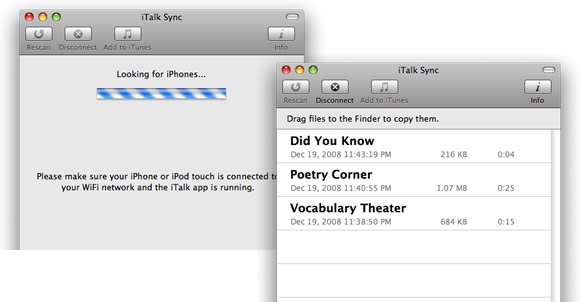
The audio file itself is in AIFF format. Most audio editing software can import AIFF. AIFF audio files are quite large compared to MP3, so you'll want to use iTunes or Audacity to export the audio as MP3. But first, you can certainly edit the audio with software like GarageBand or Audacity.
iTalk Recorder works really well and is free. But, the free app will display small banner ads along the bottom of the screen. If you want to remove the ads, you can pay $4.99 for iTalk Recorder Premium. The only different between the free app and the $4.99 app is that the premium app does not display advertisements.
There are so many ways to use a mobile voice recorder in the classroom. Apple has some interesting lesson plans listed on their iPod in the Classroom page. A use I have for a voice recorder is for making podcasts. Have a listen to the first half of Learning in Hand: iPods #14: Voice Recording for voice recording examples and ideas.
There are other apps besides voice recorders that you can use with an attachable iPod touch microphone. For example, check out the interesting Agile Lie Detector, a Heart Monitor that really works, a virtual recorder instrument, and a musical note tuner.
12 Days of iPod touch continues tomorrow when I share some games that are fit for a classroom.
 ipod,
ipod,  ipodtouch,
ipodtouch,  podcasting
podcasting 





Reader Comments (6)
Thanks for the tips and links about audio recording.
My brother has been toying with an audio recording iphone app called Fourtracks. The interface is very similar to Garageband.
As a budget solution for my sixth grade class, I bought five Sansa Clip 1 Gb MP3 players for $30 a piece. Voice recording uses the WAV format, perfect for Audacity or Garageband.
Windows and Mac both treat the Clip like a thumb drive, so syncing is relatively simple and consistent.
You make a great point, Joel. iPod touch users have a choice to make: spend money on an attachable mic, or, for about the same money, buy a stand-alone recorder like the Sansa Clip.
Have you actually tried TuneTalk and iTalk Pro with the 2G iPod touch? Their web sites don't claim compatibility with the touch. If by any chance you could email me to confirm I'd be most appreciative!
Thanks - Sophie
I have a TuneTalk and it is what I use with my second generation iPod touch. It does indeed work.
I wanted to thank you for this great read!! I definitely enjoying every little bit of it I have you bookmarked to check out new stuff you post
Small Corner Computer Desk
Portable Air Conditioning Unit
double oven electric range
Cheap Life Assurance Quote
Dolce and Gabbana Sunglasses
Disney Minnie Mouse
microwave rice cooker
jazz music download
asbestos attorney cancer lawyer mesothelioma settlement
Business week MBA
Products Review and Price
Hair Loss Solutions
Health and Fitness
Female Hair Transplant
The Truth About Six Pack Abs Review
Cheap Dental Health Insurance
Email Database
Hot News and Events
Fish Finder
Make Up Brushes
Have you found the iTalk software to work with OS4 and windows 7???