Developing Learning Applications for PDAs and iPods
 Friday, July 7, 2006 at 2:56PM
Friday, July 7, 2006 at 2:56PM 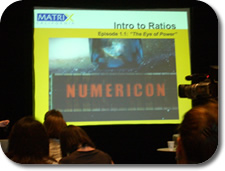 It's 10 AM and I'm attending the NECC session Developing Learning Applications for PDAs and iPods. Kitty Salinas tells us about a grant to the Alliance for Distance Education called MATRIX, Middle School Achievement Through Technology-Rich Interventions. Besides Kitty, Alan Amundsen, Mike Lawrence, Amy Murphy, Ed Hill, and Gail Tiemann are presenting. People are mobbing their booth to learn how iPods can help middle schoolers with math. Mike Lawrence says that he has always thought the iPod has so much more potential than for just listening to music.
It's 10 AM and I'm attending the NECC session Developing Learning Applications for PDAs and iPods. Kitty Salinas tells us about a grant to the Alliance for Distance Education called MATRIX, Middle School Achievement Through Technology-Rich Interventions. Besides Kitty, Alan Amundsen, Mike Lawrence, Amy Murphy, Ed Hill, and Gail Tiemann are presenting. People are mobbing their booth to learn how iPods can help middle schoolers with math. Mike Lawrence says that he has always thought the iPod has so much more potential than for just listening to music.
The MATRIX project is developing a curriculum, resources, and applications that will be tested in the fall. They will be using Palms is Ohio, Pocket PCs in Kansas, and iPods in New Mexico and California. The students are from a remedial environment and below proficient academically. The MATRIX project is making lessons that are suitable for supplemental education services under No Child Left Behind.
In Ohio Ed Hill's project is using Palm Zire 72s and TXs. They are focused on value-added use of technology. He explains that they are investigating the motivation factor that they can't get with paper and pencil. Ed notes that Electronic Mobile Technology (EMT) has these features and benefits:
- Mobility (Wi-Fi, multimedia capture, beaming)
- Standard applications (MS Office)
- Input/output of content & information
- Control of learning in student's hands
- Tool for authentic performance/assessment
Kitty notes that iPods have limitations compared to PDAs. Alan Amundsen talks about developing for iPods. They chose iPods because students ask for iPods for Christmas, so they decided to take that and make it fit to their goals to improve math skills. The problem with iPods are that they are a one-way delivery method. They start with the math concepts and then figure out how to get the technology to fit it. The lessons for iPods will include:
- Number Lines
- Ratios
- Proportions and scale changes
- Percents as special proportions
- Rates and ratios
- Introduction to Ratios "The Eye of Power"
- Part:Part and Part:Whole
- Equivalent Ratios
- Scale Changes (including map reading)
The presenters showed "Intro to Ratios Episode 1.1: The Eye of Power." It was a very entertaining video! It had a great plot and has a math mystery at the end. Then they are told to proceed to the computer to answer the question and solve the mystery. It's shame that students cannot answer the question on the iPod [but that could be done on a Palm or Pocket PC and those same devices could play the video! Why bother with the iPods is what I'm thinking]. After answering the question on the computer, a student is given the coded titled of the next video to play. As part of the lesson, students will keep a blog/math journal and will participate in online chats. The MATRIX project's vision is to make the iPod portion interactive, like Choose Your Own Adventure books, using hyper linking. Currently, that's either not possible or very difficult to do on iPods [but I know that is very doable on Palm and Pocket PC devices].
Those involved in MAXTRIX are furiously writing for the videos, handheld games, and other software. This five-year project, is indeed a work in progress at this point. This presentation didn't have any solid, complete examples of that they are trying to do. However, I think what they are developing looks promising and I hope it will be freely available for others to use.
A PDF of the slide show for this session can be found here. The session concluded at 11 am.
 ipod
ipod 




 I came in late to Debbie Lyles'
I came in late to Debbie Lyles' 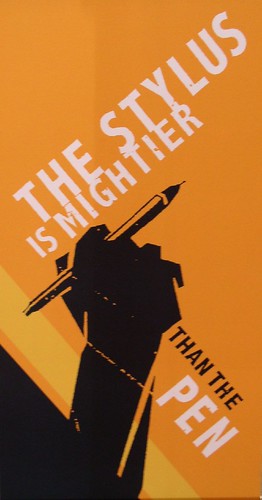

 I walked into Hal Davidson's NECC session titled
I walked into Hal Davidson's NECC session titled  Just in time for NECC,
Just in time for NECC,  I had the privilege of being part of panel with some great edtech thinkers: John Hendron, Thor Prichard, Will Richardson, and David Warlick. The focus of the panel discussion was "Web 2.0", which is a term to describe the next generation of services on the web. These services include blogs, podcasts, social bookmarks, online applications, and many more webby tools.
I had the privilege of being part of panel with some great edtech thinkers: John Hendron, Thor Prichard, Will Richardson, and David Warlick. The focus of the panel discussion was "Web 2.0", which is a term to describe the next generation of services on the web. These services include blogs, podcasts, social bookmarks, online applications, and many more webby tools.

 I'm at the
I'm at the  Elementary math teachers will love
Elementary math teachers will love 
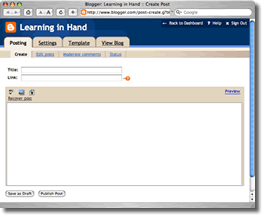 When you use a blogging service like
When you use a blogging service like 