iPad, iPhone, iPod touch Issues for Schools
 Wednesday, May 19, 2010 at 5:07PM
Wednesday, May 19, 2010 at 5:07PM  Apple's handhelds are finding their way into more and more classrooms. But, iPad, iPhone, and iPod touch are certainly not perfect. In fact, there are some issues that are annoying and some that are potential deal-breakers. Some issues have work-arounds while others do not at this time.
Apple's handhelds are finding their way into more and more classrooms. But, iPad, iPhone, and iPod touch are certainly not perfect. In fact, there are some issues that are annoying and some that are potential deal-breakers. Some issues have work-arounds while others do not at this time.
Web Filtering
When handhelds are connected to a school's filtered Wi-Fi network, the internet is filtered on the device. That means if a site is blocked at school on a desktop computer, that site is also blocked on iPad and iPod touch. But what about when the handheld is used places other than school? Homes (and schools) without network-level filters can use OpenDNS as a web filter. OpenDNS is free and filters everything on a Wi-Fi network when its settings are applied to a router. Besides network filtering, Safe Eyes Mobile ($19.99) and Mobicip ($4.99) are apps that give teachers and parents control over web content by installing an alternative browser. For an alternative browser to be effective, Safari has to be set to Off in Settings > General > Restrictions.

Wi-Fi Authentication
Certain school Wi-Fi networks cannot authenticate Apple's handhelds. I don't know enough about networking to tell you what kind of networks do not allow authentication, but I've received emails from educators struggling to get iPod touch authenticated and stay authenticated at school. An iPod touch or iPad becomes a lot less useful when it cannot access the internet. Before purchasing devices, be sure to test one to be sure it works properly with your network.
Projecting the Screen
When showing a group how to use a handheld or when a student wants to show what they've done, it would be nice to connect to a projector. While there are video adapters for iPhone and iPod, they only project movies and photos--they cannot mirror what you see on the devices' screens. iPad has a VGA adapter, but it is very limited in what it outputs. The best solution is to point a document camera at the device. Read my post about using a USB camera for showing a handheld's screen. If you already have a document camera, then you already have a way to project the screen. Video from USB and document cameras will show up on an interactive whiteboard, but you won't be able to control the handheld from the whiteboard.
Keyboard
iPod touch's onscreen keyboard is not the best for typing more than a couple paragraphs. While there are wireless and attachable keyboards available for iPad, currently there are no good solutions for using external keyboards with iPod touch. Hopefully with the upcoming iPhone 4.0 software update, iPhones and iPod touches can use external and Bluetooth keyboards.
Printing Printing is not a feature supported by Apple on iPad, iPhone, and iPod touch. Apple expects you to sync or email what you need printed to a desktop computer. In a classroom it would be much easier to bypass the desktop and print directly from the handheld. There are many apps designed for printing. These apps require the printer to be networked or require a helper application to run on the desktop computer connected to the printer. Printing apps are limited in what they actually let you print and I've found them to be buggy. So what if you can't print--take the opportunity to go paperless.
Printing is not a feature supported by Apple on iPad, iPhone, and iPod touch. Apple expects you to sync or email what you need printed to a desktop computer. In a classroom it would be much easier to bypass the desktop and print directly from the handheld. There are many apps designed for printing. These apps require the printer to be networked or require a helper application to run on the desktop computer connected to the printer. Printing apps are limited in what they actually let you print and I've found them to be buggy. So what if you can't print--take the opportunity to go paperless.
Flash & Online Editors![]() It's a widely known fact that websites that contain Flash content do not work on Apple's handhelds. Another annoyance is that many online text editing fields do not work on iPad, iPhone, and iPod touch. This means that you cannot compose a blog post, work on a Google Doc, or edit a wiki page in the Safari browser. There are apps available for posting to blogs and working with Google Docs, but it would be so much better to interact with blogs, Docs, and wikis in the same way we do on desktops. If you really want to have a full desktop web experience on an Apple handheld, download the free CloudBrowse app. With CloudBrowse, you can edit blogs, docs, and wikis. You can also visit and use Flash-based websites like Starfall and TeacherTube. CloudBrowse actually displays the video and sound from a virtual desktop web browser. Just be aware that there may be security concerns when logging into sites with CloudBrowse and that content accessed through CloudBrowse is not filtered.
It's a widely known fact that websites that contain Flash content do not work on Apple's handhelds. Another annoyance is that many online text editing fields do not work on iPad, iPhone, and iPod touch. This means that you cannot compose a blog post, work on a Google Doc, or edit a wiki page in the Safari browser. There are apps available for posting to blogs and working with Google Docs, but it would be so much better to interact with blogs, Docs, and wikis in the same way we do on desktops. If you really want to have a full desktop web experience on an Apple handheld, download the free CloudBrowse app. With CloudBrowse, you can edit blogs, docs, and wikis. You can also visit and use Flash-based websites like Starfall and TeacherTube. CloudBrowse actually displays the video and sound from a virtual desktop web browser. Just be aware that there may be security concerns when logging into sites with CloudBrowse and that content accessed through CloudBrowse is not filtered.
Simultaneous Syncing
Windows computers do not do well with simultaneously syncing multiple iPods (and neither do Macs for that matter). Apparently this is because the USB port on most Windows machines do not have high power capacity USB ports that newer Macintoshes have. You can use a Windows computer with syncing hubs, carts, and cases--just plug them in about 5 at a time. Let the 5 sync, then plug in the next 5, wait for them to sync, and then the next 5, until all are plugged in and charging. Unless it's the very first sync or you are adding gigabytes of audio and video, syncing takes just a couple minutes.

Moving Icons & Deleting Apps![]() Holding down the Home button makes the Home screen icons wiggle. While wiggling, icons can be moved to and from the dock and between Home pages. When wiggling, Xs appear in the corners of the icons. When touches, that X deletes the app from the device. There is not way to lock down icons. Some classrooms are having issues with students moving icons and deleting apps. Whether this is done accidentally or maliciously, it can be a problem, particularly for class sets that are shared among students. Tracking which students use which devices can help reduce malicious app deleting if you have clear consequences for mistreatment of equipment.
Holding down the Home button makes the Home screen icons wiggle. While wiggling, icons can be moved to and from the dock and between Home pages. When wiggling, Xs appear in the corners of the icons. When touches, that X deletes the app from the device. There is not way to lock down icons. Some classrooms are having issues with students moving icons and deleting apps. Whether this is done accidentally or maliciously, it can be a problem, particularly for class sets that are shared among students. Tracking which students use which devices can help reduce malicious app deleting if you have clear consequences for mistreatment of equipment.
Restricting App Installation
Schools typically want complete control over what apps are loaded on a class set of iPod touches. You would think the solution could be to go into Settings > General > Restrictions and turn off the option for Installing Apps. The problem with restricting app installation is that it prevents installing of apps through syncing in addition to Wi-Fi. So with the restriction on, a teacher would have to change that setting on each and every iPod in order to install any new apps and then enable the restriction after syncing. Instead of restricting app installation, a better solution is to just not give students the iTunes password. That password is required before downloading apps from the App Store.
Account Password Loophole
Leave it to students to find a workaround! Yes, you need a password to download from the App Store on iPod touch and iPad--but, there is a loophole. Students can go to Settings > Store and tap Sign Out. They can then sign into their own account and download apps using their own password. A solution would be to enable the Installing Apps restriction, but like I wrote above, that is a pain and is very cumbersome when you do want to install apps. Again, I think the current solution for this is to have consequences for misuse instead of locking down the devices.
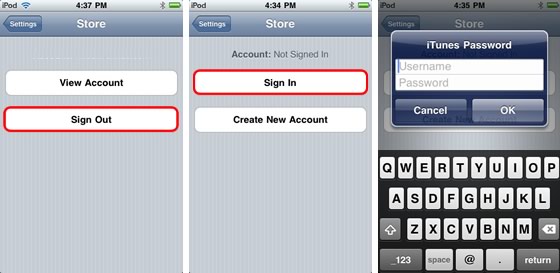
App Store Volume Purchase Program
Apple has recently updated the Terms and Conditions for iTunes and the App Store. In addition, the company has announced the App Store Volume Purchase Program. In the past Apple had no mechanism for downloading an app more than once, so schools would purchase an app one time and distribute it to all their iPod touches, iPads, and iPhones. This arrangement made app purchases for class sets of handhelds inexpensive but was not properly compensating app developers. The new App Store Volume Purchase Program requires schools to follow Terms and Conditions that are different from the Terms and Conditions for individual consumers. Apple even reserves the right to audit purchases to make sure that schools are following all of the usage rules for educational institutions, including purchasing activation codes for each device onto which an app is installed. Read more at App Store Volume Purchase Program Explained.
Do you have suggestions for dealing with these issues? Got an issue you're struggling with? Let's discuss in the comments.






Reader Comments (6)
Here is a concern I have: the app store itself. I would like to have it completely disabled even though kids shouldn't download, there is just so many inappropriate titles listed. I am having teachers questioning me on this issue. Have you heard of a work around? Having clear consequences and rules will address some of the issues you raised. I know when students are told no you may not use because of x --they will quickly change their ways. I have seen it work!
As far as I know, there is no way to disable the App Store on Apple's handhelds. You can turn off access to the YouTube and iTunes apps, but unfortunately there's no setting to turn off access to the App Store. I think some districts have been able to filter out the App Store's content through their networks (but of course you wouldn't want to filter it out for teachers).
Actually, one of the restrictions available on all of Apple's mobility devices both directly on the device and through the iPhone Configuration Utility (iPCU) is the ability to turn off "Allow installing apps" - this blocks use of the app store and iTunes to install applications.
My brother recently got a IPOD Touch for a birthday present, and he has had constant trouble using it, and I knew less than he did about apple software so I was of no help. Thankfully, he has friends at college who knew how to use it and were able to show him. I just wish we had found an article such like this months ago, this would have been very useful when he first got one. I have friends who have kids that they to restrict the IPOD touches their kids own, and I think they would support your views on app restriction.
I think if you are having Wi-Fi Authentication problems you can try going to the HTTP Proxy on the iTouch settings>lil arrow next to network name.scroll down to HTTP proxy choose manual and then copy the settings you find on a laptop that does connect via wi-fi
I have found one downside when leaving the information in the settings for the username. If students try to guess what the password is multiple times, Apple will lock your account.