Monday
Mar292010
iPad Nuggets from Apple's Guided Tour Videos
 Monday, March 29, 2010 at 4:09PM
Monday, March 29, 2010 at 4:09PM In anticipation of the April 3rd iPad launch in the U.S., Apple has posted Guided Tours. These videos take you through some of the features in iPad apps like Safari, Mail, iBooks, and Keynote. You'll immediately notice that Apple is using these videos for marketing. You'll hear phrases like: easy, magical, it doesn't get any simpler, immersive, intimate, fun, effortless, so smart, and beautiful. I noticed the similarities and difference between iPad apps and iPhone/iPod touch apps. There are far more similarities than differences.
While watching the Guided Tours, I took some notes and made some observations:
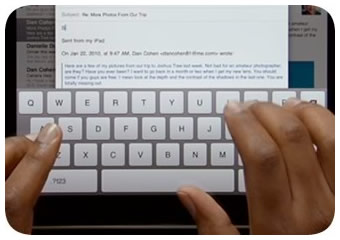 In Safari and other apps tap and hold for more options, much like right-click on Windows computers.
In Safari and other apps tap and hold for more options, much like right-click on Windows computers.- Watch video in Safari without leaving the page you're on or in full screen.
- Mail app in landscape show a listing of the messages in your inbox. Rotate to portrait and a single message fills the screen.
- Like iPhone and iPod touch, press and hold an image in Safari or Mail to save the image in the Photos apps.
- Mail attachments like PDF and Microsoft Office documents open full screen.
- The onscreen keyboard in landscape mode is "nearly the same size of a notebook keyboard, so it is effortless to type on."
- When typing, typos are fixed and iPad even "corrects spelling automatically as you go."
- Photos can be arrange in albums and events. You can quickly zoom photos in an album by dragging your finger along the bar at the bottom of the screen.
- Flip iPad over so you can show a friend and the screen instantly adjusts so the image is not upside down to them.
- Create a slideshow from you photos using some basic transitions and the music you've synced to iPad.
- Up to 10 hours of video playback on one charge.
- iPad's screen is designed to look great at just about any angle. This is helpful when sharing an iPad.
- Videos play in full screen. Tapping the screen displays the video controls. The exception are videos in the YouTube app. Those don't play in full screen by default.
- Like iPhone, the app for playing music and podcasts is called iPod. This could be the answer to my beef with iPod touch's Music app--it isn't just music, it's podcasts, audiobooks, voice recordings, etc. (Unlike iPhone, there is also a Video app.)
- The iPod app can play in the background while you launch other apps on iPad. This is the same for iPhone and iPod touch. This allows you to do things like listen to a podcast and type notes into a word processor app.
- The iTunes app gives you access to the iTunes Store. I like that you can browse the Podcast Directory and iTunes U and download episodes from within the app.
 The ereader and bookstore app, iBooks, is not built-in but is available as a free download from the App Store.
The ereader and bookstore app, iBooks, is not built-in but is available as a free download from the App Store.- Books you've installed appear on a bookshelf when you launch iBooks. Tap a book to open it. Swipe across the screen to turn the page.
- iBooks allows for changing the text size and font.
- Tap a word in iBooks to look it up in a dictionary, copy it, or bookmark it.
- Search a book in iBooks for instances of a word or phrase.
- Jump to any chapter from the Table of Contents in a book.
- Change the screen brightness without leaving the iBooks app.
- iBooks in portrait mode shows one page. iBooks in landscape mode shows two pages side-by-side.
- I love the screen orientation lock so I can use iPad while laying on its side and the screen won't rotate.
- The $9.99 Keynote app is for creating presentations with charts, graphs, and animations.
- Keynote only works in landscape mode.
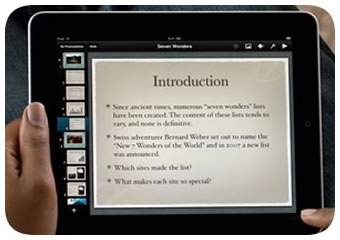 Keynote appears to have the same things as Keynote '09 for Macintosh.
Keynote appears to have the same things as Keynote '09 for Macintosh.- Bring in presentations from your Mac and even PowerPoint into Keynote for iPad.
- Add any photos from the Photos app and any video from the Video app to a Keynote slide.
- One of my favorite Keynote '09 features is alignment guide lines. That same feature is in Keynote for iPad.
- Want to have two images the same size on a slide in Keynote? While resizing, touch the image you want the size to match.
- Rotate photos on a Keynote slide by twisting two fingers on the screen.
- Styles images in Keynote with picture frames, shadows, and reflections.
- Items on a Keynote slide can have built-in and built-out animations. You can also set a transition for each slide.
- Show a Keynote presentation on a projector or TV using the VGA adpater (not included in the box with iPad--it costs extra). It was unclear from the video if Presenter Notes appear on iPad's screen while the slides appear on the projector's screen.
- Save Keynote projects by using iWork.com, sending via email, or exporting. You can export as a Keynote '09 file or a PDF.
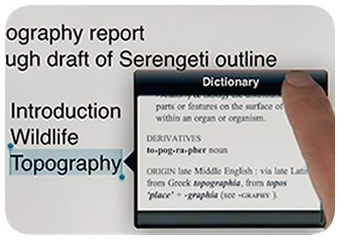 Pages is the $9.99 word processor and has 16 templates. Like Pages for Macintosh, it can be used to create some great-looking documents.
Pages is the $9.99 word processor and has 16 templates. Like Pages for Macintosh, it can be used to create some great-looking documents.- "Pages tracks what you type so it can suggest words, correct spelling, and insert punctation automatically as you go." It will detect when you create a list and format it for you.
- Like iBooks, you can look up a word in the Dictionary by tapping it.
- Pages can import documents from Microsoft Word. I really wish it would import and export to Google Docs.
- Looks like lots of fonts are available in Pages.
- Like Pages '09 for Mac, Pages for iPad has many layout options, including columns and word wrap.
- Add frames, borders, shadows, and reflections to your images in Pages.
- Adjust your margins and add headers and footers to your document in Pages.
- The optional iPod Keynote Dock is available if you have lots of typing to do. It charges iPad while you work. The Apple Bluetooth Wireless Keyboard also works with iPad. You'll probably want the iPad dock or fashion some kind of stand for iPad if you're using the wireless keyboard.
- Send Pages documents through email, share at iWork.com, or export as Pages, PDF, or Word file. Too bad there's no print option in Pages.
- Numbers is Apple's $9.99 spreadsheet app for iPad. "Work with tables, charts, formulas, photos, and graphics on a flexible canvas you control just by touching."
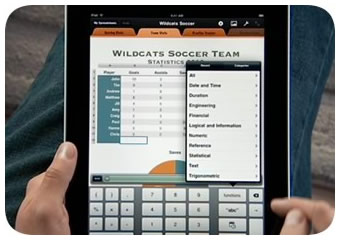 Numbers has 16 Apple templates. You can import Numbers '09 documents from a Mac or Excel documents from a Mac or PC.
Numbers has 16 Apple templates. You can import Numbers '09 documents from a Mac or Excel documents from a Mac or PC.- Double-tapping a cell in Numbers brings up an intelligent keyboard that displays the key layout you need.
- Numbers includes "clear and concise" help for formulas.
- Numbers includes nine different kinds of charts like bar, column, and pie. Adjust the look and labels to the way you want them.
- Numbers can be handy for entering data. Create a spreadsheet and then use the built-in forms to add data. As you fill out a form, your spreadsheet is updated instantly.
- Like Keynote and Pages, Numbers files can be moved off the device by Email, iWork.com, and through exporting to Numbers for Mac or a PDF (Excel wasn't mentioned in the video).
There will be far more iPad apps besides Apple's. Yes, iPad can run all those apps already in the App Store, but developers are rushing to create iPad-specific apps to take advantage of the larger screen. You might be interested to watch 10 Amazing iPad App Video Demonstrations to see iPad apps like Mighty Meeting and Sketchnotes in action.
If you're curious about iPad, please join me live on Ustream Saturday, April 3rd at noon Pacific Time for iPad Party. I'll have a camera pointed at my new iPad and we can explore its potential for teaching and learning. iPad Party will be interactive--we'll use Ustream's chatroom and talk with folks through Skype. Please vote on and submit questions now at this Google Moderator Series. iPad Party will be recorded and we'll address all of the questions asked in Google Moderator.
tagged  ipad
ipad
 ipad
ipad 





Reader Comments (1)
The home loans suppose to be very useful for people, which would like to organize their business. By the way, it is not very hard to receive a term loan.