Wednesday
Sep192012
Limit an iOS Device to Running a Single App
 Wednesday, September 19, 2012 at 4:56PM
Wednesday, September 19, 2012 at 4:56PM Apple has introduced Guided Access in iOS 6. It keeps your device in a single app and allows you to control which features are available.
Locking a mobile device into a single app has been a request of parents and educators for some time. Using Guided Access to limit an iPad, iPhone, or iPod touch to one app can be handy when you want a child to remain on task and focused. It is also nice for youngsters who might accidentally click the Home button.
To start Guided Access:
- Launch the Settings App.
- Go to General and choose Accessibility.
- Turn Guided Access On.
- Set a passcode.
- Launch the app you want lock the device into.
- Triple-click the Home button.
- You can choose to disable touch or motion in addition to disabling the Home and volume buttons.
- Tap the Start button.
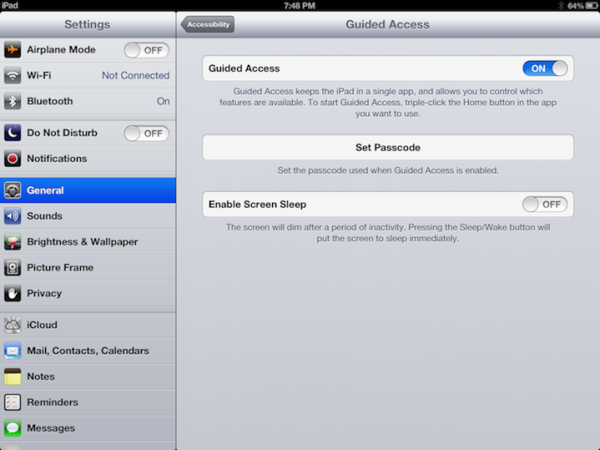
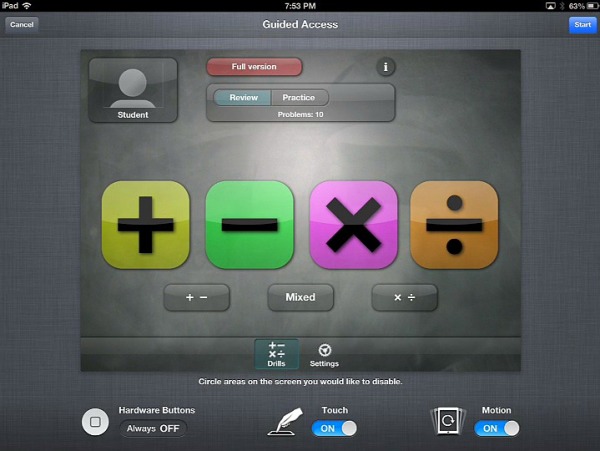
To exit the app, triple-click the Home button and enter the Guided Access passcode.
iOS 6 is now available as a free upgrade for iPad 2, iPad 3rd generation, iPod touch 4th generation, and iPhone 3GS and newer.






Reader Comments (3)
Very cool! It works great! Thanks for sharing this tip which may help move more teachers at my site toward iPads for students.
Great tip. This will be very useful. I winder if it works when the Ipad totally loses charge and it is charged and turned back on by the parent and then gets put on an app you do not want the child to have access to. Also what is the app pictured here?
The app shown is Math Drills Lite.