Refine Your Twitter #edapp Search
 Sunday, September 5, 2010 at 12:05PM
Sunday, September 5, 2010 at 12:05PM  Twitter has become a valuable tool to discover educational apps. I've written about the #edapp keyword tag, and Episode #22 of my podcast features apps I learned about through the Twitter #edapp tag. Since searching Twitter is now a part of my daily routine, I thought I'd share some search tips.
Twitter has become a valuable tool to discover educational apps. I've written about the #edapp keyword tag, and Episode #22 of my podcast features apps I learned about through the Twitter #edapp tag. Since searching Twitter is now a part of my daily routine, I thought I'd share some search tips.
When you use the twitter.com website, you can save a search. Login and input your search into the box on the right side of the page. On the search results page, click Save this search. The search text will appear on the right side of the page under Saved Searches each time you're logged in. You can click the saved search to see the latest results without having to retype the search. Your Saved Searches also appear in many Twitter apps for handy access.
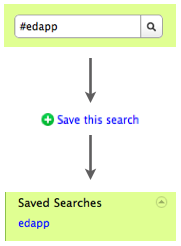
Before you save your search, consider refining it. You can refine the #edapp search to produce results that are more useful. One thing you can do is add more tags to the search. I've added #iear to my search. #iear is the tag used by the I Educational Apps Review community. I've also added #slide2learn. Slide to Learn 2010 was a conference in Australia devoted to Apple's handhelds and the conversion continues on Twitter. To have your search display results from all three tags, enter the following into the search field (be sure to capitalize OR):
#edapp OR #iear OR #slide2learn
Retweets are when someone repeats someone else's Twitter update. Retweets are a way for users to give credit to the original author and to repeat the information to their own followers. Most of the time retweets start with RT. I often look out for RTs because these are the tweets that someone thought were so important that they were worth repeating. However, retweets can be annoying when reading through the results of a Twitter search because you find yourself reading the same tweets over and over. You can omit retweets from your search results by adding -RT to your search string. I've refined my search to:
#edapp OR #iear OR #slide2learn -RT
Just as you can omit retweets, you can use the minus sign to exclude tweets that contain certain words and tweets from specific users. For example, I do not want tweets from the Twitter username _EducationApps_ to appear in my search results. So, I type a minus in front of _EducationApps_ in my search string so that tweets from this user do not clutter my results:
#edapp OR #iear OR #slide2learn -RT -_EducationApps_ -KnowPro
I can, of course, refine my search string even more. As I read through my search results, there will probably be more users I want to remove from my results and perhaps more keyword terms I want to add.
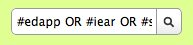
To sum up, instead of simply saving a search for #edapp, you can refine your search string so that you are one click or tap away from reading tweets that are of interest to you.






Reader Comments