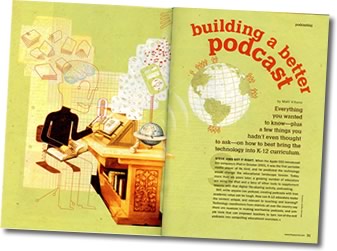 Matt Villano wrote Building a Better Podcast in January 2008's T.H.E. Journal. Matt sought helpful hints from various podcasting educators who shared nuances to making worthwhile podcasts. The article focuses on simple tools that can empower teachers to "turn run-of-the-mill podcasts into compelling educational exercises."
Matt Villano wrote Building a Better Podcast in January 2008's T.H.E. Journal. Matt sought helpful hints from various podcasting educators who shared nuances to making worthwhile podcasts. The article focuses on simple tools that can empower teachers to "turn run-of-the-mill podcasts into compelling educational exercises."
Here are some takeaways from the article and some of my thoughts and suggestions:
The first part of the article focuses on preparation. The preproduction is indeed the most important and most educational part of podcasting. Different from report writing or speech-giving, podcasting students need to keep their audience in mind--an audience that can come from all parts of the world thanks to the Internet.
After hitting home the importance of preparing, the article focuses on sound quality. It mentions $50 microphones. I don't find microphones that expensive to be necessary, It's very difficult to hear the difference between a $25 Logitech microphone and more expensive mics. Recently there has been a fantastic discussion about microphones on Wesley Fryer's Moving at the Speech of Creativity blog. The comments to the post contain great insight from teachers and podcasters.
Filtering out the background noise is important. We know how noisy schools can get. I suggest taking students into a quiet room to record. Sometimes a room is not available. According to the article, "The best way for technology coordinators to do this is to go low-tech and fashion a recording studio out of a wooden box and egg-crate insulation." I have not seen this solution in action, but I'm guessing it would have to be a pretty big box to keep out the noise. If you really want to keep out all noise, a parked car provides excellent noise-reduction (but this is probably not a choice location for students to record).
 One of the best tips I can give podcasters is to use Levelator. Available free for Macintosh and Windows, Levelator will smooth out the volumes throughout your podcast. Listeners won't have to adjust the volume as all voices will be adjusted to the same volume level. It's a little tricky to use because you have to first export the audio as a WAV or AIFF in order for Levelator to do its thing.
One of the best tips I can give podcasters is to use Levelator. Available free for Macintosh and Windows, Levelator will smooth out the volumes throughout your podcast. Listeners won't have to adjust the volume as all voices will be adjusted to the same volume level. It's a little tricky to use because you have to first export the audio as a WAV or AIFF in order for Levelator to do its thing.
A postproduction tip is to use transitional music between segements. Music signals to the listener the conclusion of one segment and the beginning of another. It also provides time to reflect on the previous segment before moving on. I caution podcasters not to overdo the music. It's easy to include long musical interludes, but that is probably not why listeners are tuning in--they want to hear the content, not GarageBand's music loops. Also, I advise you to have absolutely no more than 20 seconds of "theme" music at the beginning of your podcast. Save the music for transitions so listeners have something to think about while the music plays.
Next, "Building a Better Podcast" tackles the issue of editing. I happen to disagree with this statement about editing podcasts:
As tempting as it might be for teachers to edit speaking errors as their students are recording a podcast, it generally is better to record first and edit later, keeping disruptions to a minimum and forcing students to stay on task.
Now, this assumes that the teachers (not students) are in charge of recording, which is often the case. I have tried recording both ways--editing on the fly while students are sitting with me recording and I've tried editing afterwards. The times I've saved all of the editing for afterwards, the audio becomes a big mess. It takes a long time to listen to the entire recording, find mistakes, and fix them. I find it faster to edit while the students are recording. I simply have students read a paragraph. We stop and I check to see if students are happy with what they recorded. If they are, we move on. If not, I just delete the last recorded portion and we rerecord. This way students are involved in the editing process and it's not such a daunting task for me when I do the final editing.
 The length of a podcast is also addressed. I agree that 10 to 15 minutes is the maximum time that a K-12 audience will have for listening to a podcast. If your recording is too long, considering dividing it up into two or more episodes.
The length of a podcast is also addressed. I agree that 10 to 15 minutes is the maximum time that a K-12 audience will have for listening to a podcast. If your recording is too long, considering dividing it up into two or more episodes.
Besides advice about length, the article addresses the name of the podcast. Here's a good point about capturing prospective listeners' attention, as podcasts are often listed in directories by just the name:
Because most listeners search podcasts on the internet, a clever name can be the difference between catching the eye—and then the ear—of a prospective audience member and, well, losing that person to something else. Good names usually incorporate the school mascot or something special about a hometown. A podcast about New York City, for instance, might be called "Bytes of the Big Apple."
After you have a name, I recommend having a slogan or catchphrase for each individual episode. You've probably noticed the slogans for
Radio WillowWeb episodes like "Can You Hear Us Now?", "The Willowcast Heard 'Round the World," and "Know More about Nebraska." Each episode of
Our City Podcast also has a slogans like "Outstanding Omaha" and "Sensational St. Thomas." Some sites I suggest for inspiration are
Sloganizer and
Slogan4u (check to see that the slogan generator you use with students is school appropriate).
To measure their audience size many podcasters use Feedburner. It's a free service from Google that tracks the number of subscribers. It can be a little tricky to set up, but the statistics are worth the effort.
The end of the article mentions that podcasting requires consistency. Episodes should be produced more than once a year. Podcasts are meant to be a series of episodes, so doing just one isn't taking advantage of the medium. Though, I would rather have teachers try just one, and if successful, continue with more episodes. One of the reasons I started Our City Podcast is so that classrooms can produce just one episode and yet still be part of a series. The article suggests, "The easiest way for educators to weave podcasts into the curriculum is to commit to recording a certain number of them during the year, and to include them with lesson development. "
For more advice for podcasting educators, read the entire article Building a Better Podcast.
T.H.E. Journal is available for free online or in print. Here is the free subscription form.
 Tuesday, March 25, 2008 at 8:41PM
Tuesday, March 25, 2008 at 8:41PM  Learning in Hand: iPods Episode #11: Artwork & Lyrics is online and is all about giving audio files cover art and accompanying text.
Learning in Hand: iPods Episode #11: Artwork & Lyrics is online and is all about giving audio files cover art and accompanying text. iphone,
iphone,  ipod,
ipod,  ipodtouch,
ipodtouch,  itunes,
itunes,  learning in hand podcast,
learning in hand podcast,  podcasting
podcasting 





 In 1998 not many people could publish on the World Wide Web. Sure, big companies like Yahoo! and CNN had websites. But, the typical Internet citizen was limited to being a consumer of the Web. As a fifth grade teacher at the time, I was really excited about the possibilities of students distributing their work online. Before I had access to a classroom website I had students write book reviews and post them on Amazon.com. Students did indeed love publishing on the World Wide Web. They took their work more seriously because they weren't writing book reviews for only the teacher's eyes--they had a real-world purpose for writing.
In 1998 not many people could publish on the World Wide Web. Sure, big companies like Yahoo! and CNN had websites. But, the typical Internet citizen was limited to being a consumer of the Web. As a fifth grade teacher at the time, I was really excited about the possibilities of students distributing their work online. Before I had access to a classroom website I had students write book reviews and post them on Amazon.com. Students did indeed love publishing on the World Wide Web. They took their work more seriously because they weren't writing book reviews for only the teacher's eyes--they had a real-world purpose for writing.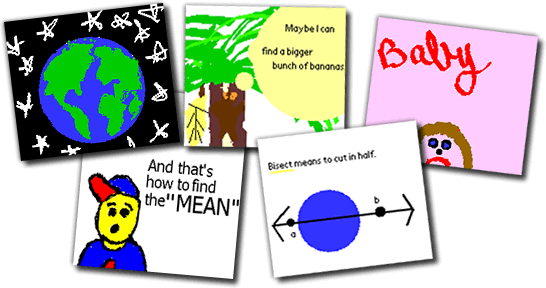
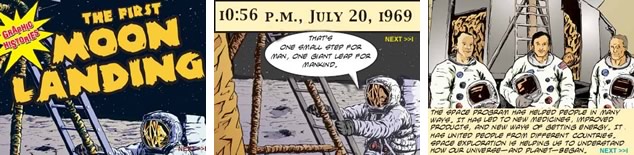


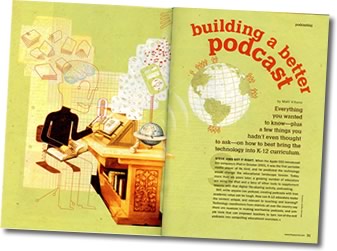
 One of the best tips I can give podcasters is to use
One of the best tips I can give podcasters is to use  The length of a podcast is also addressed. I agree that 10 to 15 minutes is the maximum time that a K-12 audience will have for listening to a podcast. If your recording is too long, considering dividing it up into two or more episodes.
The length of a podcast is also addressed. I agree that 10 to 15 minutes is the maximum time that a K-12 audience will have for listening to a podcast. If your recording is too long, considering dividing it up into two or more episodes.  Recording video feedback was also a valuable activity for the St. Thomas students as they prepare to podcast. I had students take notes as they listened to the podcast from Omaha. They recorded things they already knew, things they learned, questions, and compliments on a sheet of paper. They then used this to figure out what they would say in the video. The video was recorded directly into iMovie using an iSight camera. It featured students talking into the camera. The video was quickly pieced together, exported, and emailed to Omaha.
Recording video feedback was also a valuable activity for the St. Thomas students as they prepare to podcast. I had students take notes as they listened to the podcast from Omaha. They recorded things they already knew, things they learned, questions, and compliments on a sheet of paper. They then used this to figure out what they would say in the video. The video was recorded directly into iMovie using an iSight camera. It featured students talking into the camera. The video was quickly pieced together, exported, and emailed to Omaha. Besides playing music and video,
Besides playing music and video,

