12 Days of iPod touch/iPhone: Palm vs. iPod touch
 Saturday, December 13, 2008 at 3:00PM
Saturday, December 13, 2008 at 3:00PM  For years I've touted the wonderfulness of Palm handhelds. My fifth graders and I had a blast earlier in the decade using Palms and the gobs of available freeware. But now, near the end of the decade, I've lost my excitement for Palms in education. Palm hasn't updated its line of PDAs in over three years and has discontinued its educational purchase program. I've always liked that the Palm OS was easy to use and student-friendly, but they just haven't kept up with the times and the Palm Corporation is obviously no longer interested in the education market.
For years I've touted the wonderfulness of Palm handhelds. My fifth graders and I had a blast earlier in the decade using Palms and the gobs of available freeware. But now, near the end of the decade, I've lost my excitement for Palms in education. Palm hasn't updated its line of PDAs in over three years and has discontinued its educational purchase program. I've always liked that the Palm OS was easy to use and student-friendly, but they just haven't kept up with the times and the Palm Corporation is obviously no longer interested in the education market.
My excitement has transferred from Palm to iPod touch. It's even easier to use than a Palm handheld, especially when it comes to loading it with audio and video. And Palm users will appreciate that syncing actually works every time. Like a Palm handheld, an iPod touch's battery tends to last through a whole school day.
Right now there are currently three times as many applications for Palm as there are for iPod touch and iPhone. That is changing quickly. The Palm OS has been around for over 10 years and PalmGear.com lists 32,000 software applications for Palms. In contrast, Apple only opened up iPod touch and iPhone to software developers in the last year and the iTunes App Store has now surpassed 10,000 applications. I'm guessing that by the end of 2009, there will be more software for iPod touch/iPhone than for Palm. Currently 24% of the iPod touch/iPhone apps are games. Nearly 8% are categorized in Education. About one-fourth of all iPod touch apps are free and about of third of them cost only 99 cents. To me it seems that iPod touch and iPhone applications are cheaper than their Palm counterparts.
| Note: Apple's App Store is part of the iTunes Store and can be accessed through iTunes for Windows or Mac or directly on an iPod touch or iPhone. Most all iPod touch and iPhone apps work on either kind of device. |
Browsing the web on a Palm is tolerable. But its browser is very outdated. The iPod touch's Safari browser is modern and like all those commercials, allows you to view full-sized web pages. But there are also websites designed just for the iPod touch screen called web apps.
Palm.com continues to list the 128MB Palm TX for $299--the same price it has had for over three years. The 8GB touch retails for $229. The iPod touch offers 64 times the memory for less money.
The iPod touch's big disadvantage over Palms is that there are no attachable keyboards for iPod touch or iPhone. If students are writing more than a few sentences, a real keyboard is necessary. I'm hoping a real keyboard will come out soon. If the iPod touch had an attachable or wireless keyboard option, the choice between Palm and iPod touch would be a no-brainer. If the device is being used for lots of writing, then I suggest looking into a netbook instead of a Palm handheld.
 Another disadvantage for iPod touch: since Palm handhelds have been used in classrooms for so many years, you'll find tons of Palm resources, including lesson plans, online. Resources for iPod touch in education are scarce, but that is sure to change. (Have you checked out Learning in Hand's Do So Much with an iPod touch section?)
Another disadvantage for iPod touch: since Palm handhelds have been used in classrooms for so many years, you'll find tons of Palm resources, including lesson plans, online. Resources for iPod touch in education are scarce, but that is sure to change. (Have you checked out Learning in Hand's Do So Much with an iPod touch section?)
You can look forward to 11 more days of posts here at Learning in Hand devoted to the iPod touch and iPhone. We'll compare them to netbooks, check out some useful features, and showcase educational software from the App Store. On the 12th day, this blog's gift to you is a video where I'll show you my favorite tips and tricks.





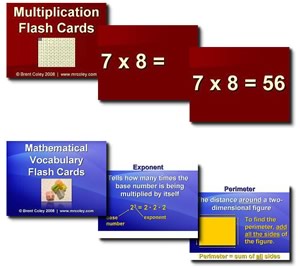
 When delegates arrived at The Brewery in London for
When delegates arrived at The Brewery in London for  Besides sharing links, delegates shared feedback on presentations. I used Twitter to tell jamesclay, “Great visuals in your Pecha Kucha slide shows!” Admittedly, my favorite Twitter message of the whole conference was from LordLangley. After the conclusion of the conference, he wrote, “Sitting in St. Pancras Station drinking organic beer whilst feeling chuffed that he met Tony Vincent.” After I looked up the meaning of chuffed, his message made my day.
Besides sharing links, delegates shared feedback on presentations. I used Twitter to tell jamesclay, “Great visuals in your Pecha Kucha slide shows!” Admittedly, my favorite Twitter message of the whole conference was from LordLangley. After the conclusion of the conference, he wrote, “Sitting in St. Pancras Station drinking organic beer whilst feeling chuffed that he met Tony Vincent.” After I looked up the meaning of chuffed, his message made my day.
 I took my Flip camera to Omaha's Zoo.
I took my Flip camera to Omaha's Zoo. 
 Like I said in
Like I said in 
 There really hasn't been much new to report in the world of Palm handhelds. Palm has been focusing on smartphones and hasn't released a new PDA since 2005. While we aren't seeing new hardware, software continues to be developed for the Palm OS. I thought I'd share some of the newer Palm freeware applications:
There really hasn't been much new to report in the world of Palm handhelds. Palm has been focusing on smartphones and hasn't released a new PDA since 2005. While we aren't seeing new hardware, software continues to be developed for the Palm OS. I thought I'd share some of the newer Palm freeware applications:
 Apple has updated the
Apple has updated the  The new nano supports recording with an external microphone. It can use
The new nano supports recording with an external microphone. It can use  PDAs
PDAs
 Another new section is
Another new section is 