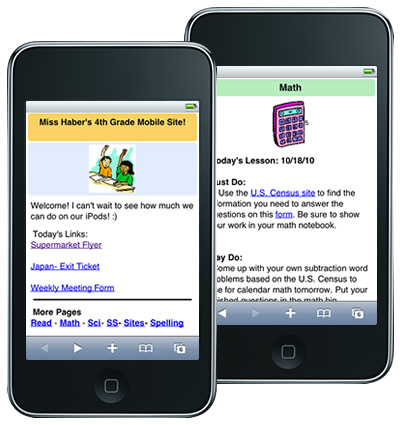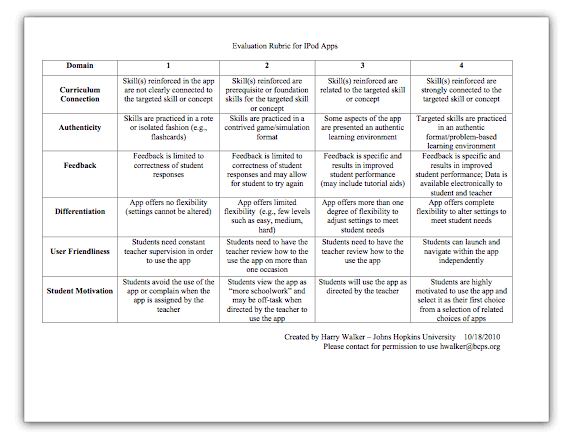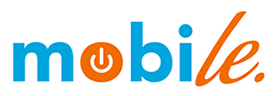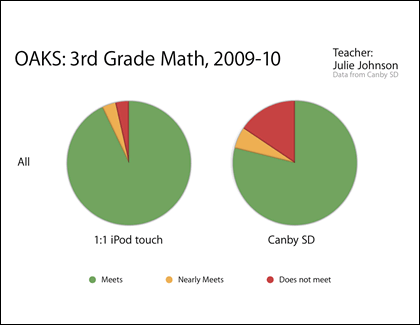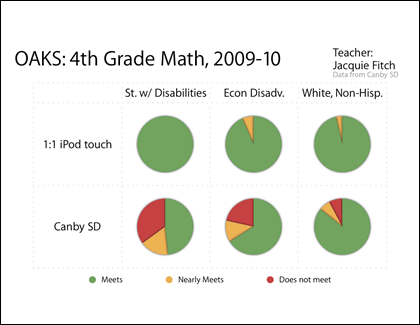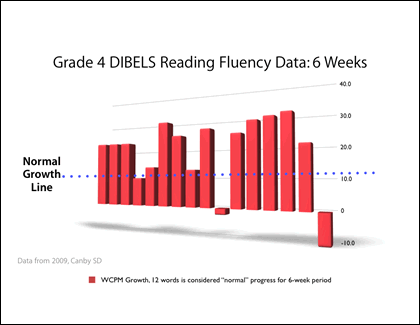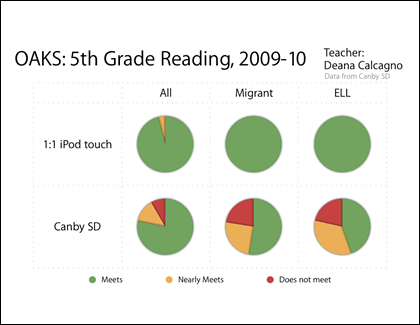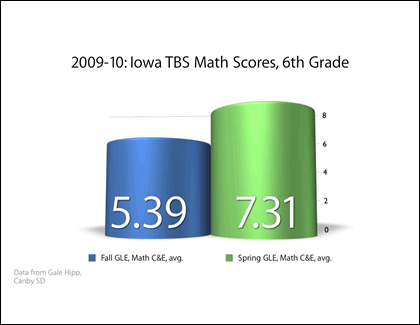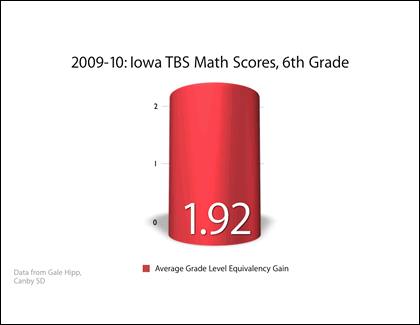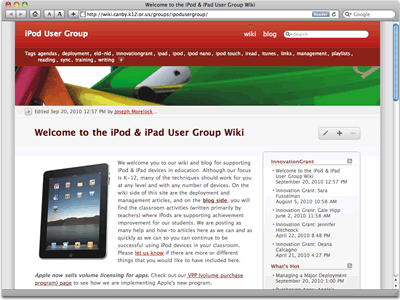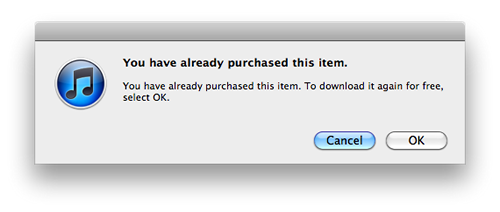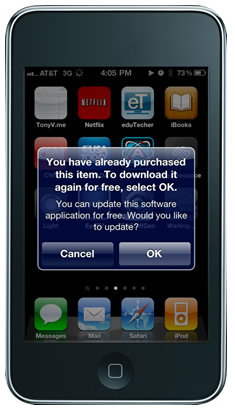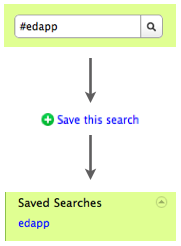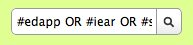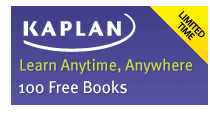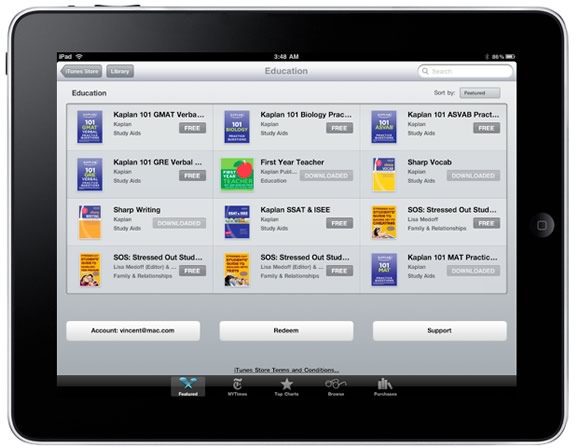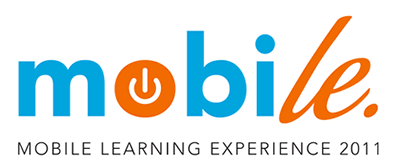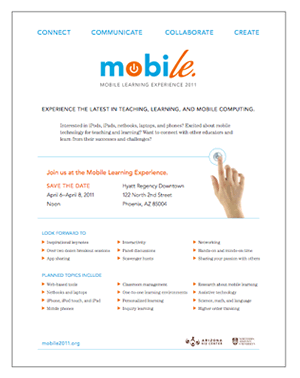CNN Student News: iPods in Class
 Thursday, October 28, 2010 at 9:08PM
Thursday, October 28, 2010 at 9:08PM 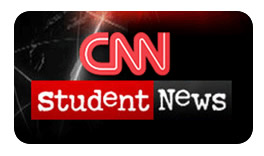
CNN Student News is one of my favorite educational podcasts. Early in the morning each school day, CNN makes available a 10 minute commercial-free newscast geared for middle and high schoolers. If you subscribe in iTunes, you can have the each episode automatically downloaded and ready to view on a computer or synced to mobile devices.
Recently CNN Student News had a segment called iPods in Class in their episode for October 18, 2010. It features high school math teacher Robert Tang. He he's managed to provide brand new iPod touches for his students. In the segment you can see a student taking advantage of the iPod touch's camera as he records part of Tang's lecture while taking notes. Another student talks about how useful FaceTime is when collaborating on homework. She can call up a classmate and talk face-to-face and even use the camera to show work on math problems.

While the video is no longer available in iTunes, you can still watch the segment online. iPods in Class begins at the 6:30 mark and is two minutes long. Below is part of the transcript. A full transcript of the episode is available too.
STEVE FISCHER, CBC NEWS REPORTER: Christmas came early for students in this grade 11 math class.
ROBERT TANG, LISGAR HIGH SCHOOL MATH TEACHER: Use your iPod Touch and get that out of your way.
FISCHER: Every student has been given one of these: not only to use during class, but to keep for the semester.
TANG: So, as you can see, mine is too small, but just by pinching it...
FISCHER: Five years ago, Robert Tang arranged to get the first SmartBoard in the school. He decided equipping the students with handheld devices was the obvious next step. Tang found a private sponsor to pay for the pilot project.
TANG: When I grew up, it was desktop computers. Then, it went to laptop computers, and now it's the handheld generation. And I think that's something that we can tap into, and the devices such as the iPod Touch is something that really lends itself well to the educational field.
FISCHER: After initially banning cell phones and other handheld technologies, school boards across the province are rethinking their policies. They certainly can be a distraction, but they also offer up a World Wide Web of educational opportunities. It didn't take Tang's students long to embrace the technology.
UNIDENTIFIED FEMALE STUDENT: It's really helpful, 'cause when he shows stuff on the board, you can look at it on your iPod Touch, and it's easier to see things, and it's interactive.
UNIDENTIFIED MALE STUDENT: For example, I can get the math textbook and Mr. Tang's schedule, all on this little device.
UNIDENTIFIED FEMALE STUDENT: If I have any questions to ask, her screen pops up. I can see her face-to-face, ask her face-to-face, and see her work.
FISCHER: School officials say if the results are positive, they may consider expanding the program to other classes. Steve Fischer, CBC News, Ottawa.
 ipodtouch,
ipodtouch,  podcast,
podcast,  podcasting
podcasting