Podcast Encoding Settings
 Tuesday, September 25, 2007 at 5:16PM
Tuesday, September 25, 2007 at 5:16PM ![]() MP3 is not the only format for digital audio. There's AAC, Ogg, WAV, WMA, AIFF, and lots more.
MP3 is not the only format for digital audio. There's AAC, Ogg, WAV, WMA, AIFF, and lots more.
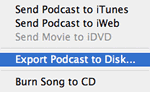 GarageBand 3 (part of iLife '06 suite of software), Macintosh software for creating music and podcasts, allows for exporting as AAC but not MP3. Of course other programs like iTunes could be used to convert the AAC file to MP3. That extra step is an inconvenience for those who want to publish their podcast as an MP3.Apple's new GarageBand '08 (version 4 and part iLife '08), has some improvements for podcasters. One of them is the ability to export directly to MP3. By clicking Export Podcast to Disk... from GarageBand's Share menu, podcasters can choose to compress using either AAC Encoder or MP3 Encoder. If your podcast is not enhanced with the extra features of AAC, you might as well use the more compatible MP3 format.
GarageBand 3 (part of iLife '06 suite of software), Macintosh software for creating music and podcasts, allows for exporting as AAC but not MP3. Of course other programs like iTunes could be used to convert the AAC file to MP3. That extra step is an inconvenience for those who want to publish their podcast as an MP3.Apple's new GarageBand '08 (version 4 and part iLife '08), has some improvements for podcasters. One of them is the ability to export directly to MP3. By clicking Export Podcast to Disk... from GarageBand's Share menu, podcasters can choose to compress using either AAC Encoder or MP3 Encoder. If your podcast is not enhanced with the extra features of AAC, you might as well use the more compatible MP3 format.

Mono | Spoken |
Musical | Higher Quality |
Shouldn't everyone choose the highest quality sound they can get? Well, the higher the quality the large the file size. Larger file sizes take longer to download and take up valuable megabytes on file servers, in iTunes, and on portable players. If you use a hosting service with limits on storage and bandwidth, larger episode files might use up your monthly allotment.
 GarageBand's presets make a really handy reference. In fact, podcasters using Audacity and other recording programs could use these same settings when encoding audio. You'll have to manually input the settings after choosing Preferences > File Formats. Under MP3 Export Setup, change the Bit Rate to match GarageBand's preset. For example, set the Bit Rate to 64 for a Spoken podcast.
GarageBand's presets make a really handy reference. In fact, podcasters using Audacity and other recording programs could use these same settings when encoding audio. You'll have to manually input the settings after choosing Preferences > File Formats. Under MP3 Export Setup, change the Bit Rate to match GarageBand's preset. For example, set the Bit Rate to 64 for a Spoken podcast.
Whatever software you use to compress your podcast's audio, I suggest exporting the same sound file with different settings. Have a listen to each one and balance sound quality with file size when settling on a compression setting.
 podcasting
podcasting 





Reader Comments