How to Cheat
 Wednesday, April 2, 2008 at 10:10AM
Wednesday, April 2, 2008 at 10:10AM Search for "how to cheat" on YouTube and you might be surprised on how many student-produced videos are online that show exactly how to cheat in school. Methods range from dozens of ways to hide cheat sheets to increasing the length of a term paper. There are even multiple videos showing how to remove, scan, and replace text on a Coke bottle's label. Watch some of the videos below to see for yourself.
Learn how to use an innocent-looking Coke bottle for cheating. The label is scanned, information is replaced, and a new label printed out and attached to the bottle. | This student shows how to hide answers in a skirt. She shows how to make your own skirt that can hold many cheat sheets. |
| This video shows how to stretch out a rubber band to write down answers. When the band is unstretched, you can't tell that answers are written on it. | Lots of advice and techniques are shared in this video, including becoming friends with the professor, writing on the inside label of a water bottle, and more. |
| Increase the length of a report or paper by replacing periods with larger ones. A nine page paper can turn into a 10+ page paper with this technique. | See how to make a tiny cheat booklet using paper and a stapler. |
| This video has insights from interviewed cheaters. "The Buddy Method" is demonstrated in the last half of the video. | This "Cheating Documentary" interviews many students who share ways to cheat, including taping answers inside of one's bangs and writing on various body parts. |
Yes, we would rather our students not watch these videos. But, the information is out there and easily accessible.
One concern I hear about inviting mobile devices into the classroom is that students will use them to cheat. Perhaps. While many teachers seem to be focused on iPods and cell phones as cheating tools, they may overlook more prevalent methods of cheating. Watching these videos shows you there are lots of ways to cheat nowadays--and barely any of them involve mobile computers.
Of course, it is possible to store cheats on iPods and other electronic devices. There are videos that demonstrate how to do that too. This one uses the Notes function of iPods. Another video encourages students to record their answers and listen to earbuds in their sleeves while leaning on their hands to listen.
The "Cheating Documentary" above ends with the voiceover, "So students cheat. It is something that will never die. The question is, can teachers keep up in the race against students and their ever-going creativity?" The answer is not keeping up--that will never happen. One answer is creating assessments that students can "cheat" on. Rarely are people without some device that they can use to look up a formula or definition. It doesn't make sense to have school assessments so incredibly focused on memorizing information that is accessible anywhere and anytime. Unfortunately, emphasis in education is on "playing school" instead of learning what's important for today's and tomorrow's society.
The Los Angeles Times recently ran the story Exam Cheating Goes High Tech, But Its Causes are Nothing New. Here's a quote:
There is an increasing body of opinion among educators that cheating may be an expression of the way schools approach teaching and learning. And as schools and teachers come to face more high-stakes standardized testing, the worse it will become, said Gary J. Niels, who has studied cheating behavior and wrote a 2003 paper on honor codes.
Studies found that when teachers were vague in explaining the relevance and importance of curricula, students perceived the lessons as a waste of time and were more likely to cheat. Fact-driven data that had to be "regurgitated," said Niels, also correlated to higher incidents of cheating.
The article also addresses the ethics of cheating:
"It's a mistake to talk about school cheating without referring to society at large," said Michael Josephson, founder and president of the Los Angeles-based Josephson Institute of Ethics, a nonprofit consulting and training firm. "We need to connect these dots and ask what is our attitude toward cheating, because kids are going to absorb that attitude. . . . And cheating learned in school is habit-forming."
As I was writing this post, a great question was posed on Weblogg-ed: When are we going to stop giving kids tests that they can cheat on? Many extremely astute comments have been made about "cheating" in schools.
As an aside, I am completely offended and disappointed in the comments on the YouTube pages for the videos above. YouTube doesn't moderate comments and it certainly shows. I'm actually glad YouTube is blocked in schools, not necessarily because of the video content, but because of the nasty, nasty comments.
 ipod,
ipod,  mobile phone,
mobile phone,  video
video 






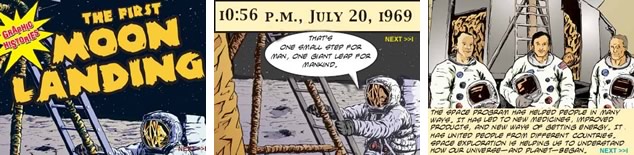

 Besides playing music and video,
Besides playing music and video, The Dallas Morning News published the story
The Dallas Morning News published the story 
 When you're dealing with multiple iPods in a classroom there are some things you should know. First, it's certainly possible to connect multiple iPods to one computer. When connected, iPods not only sync, but they charge their batteries as well. You can see in the screenshot to the right that I have connected all six of my iPods (including my iPhone). The iPods are listed alphabetically and with tiny icon representations under the Devices panel in iTunes. I can click the name of an iPod to view and edit its contents and sync settings.
When you're dealing with multiple iPods in a classroom there are some things you should know. First, it's certainly possible to connect multiple iPods to one computer. When connected, iPods not only sync, but they charge their batteries as well. You can see in the screenshot to the right that I have connected all six of my iPods (including my iPhone). The iPods are listed alphabetically and with tiny icon representations under the Devices panel in iTunes. I can click the name of an iPod to view and edit its contents and sync settings. iPod touch
iPod touch iPod nano
iPod nano iPod classic
iPod classic iPod shuffle
iPod shuffle