An iPod for Every Michigan Student?
 Monday, April 9, 2007 at 12:57PM
Monday, April 9, 2007 at 12:57PM  Michigan lawmakers are proposing $38 million dollars that would provide iPods or MP3 players for all of the state's public school students to use as learning tools (reported April 6, 2007 in the Detroit Free Press). The Michigan Technology News reports:
Michigan lawmakers are proposing $38 million dollars that would provide iPods or MP3 players for all of the state's public school students to use as learning tools (reported April 6, 2007 in the Detroit Free Press). The Michigan Technology News reports:
Rep. Matt Gillard (D-Alpena) said the state needs to redesign its education environment and instead of kids checking their iPods at the door they should be incorporated in the learning process. He said using more individualized learning programs and doing more professional development for teachers is part of that plan.With a $1 billion state deficit, many taxpayers are not happy with the proposal. The editorial, An iPod for every kid? Are They !#$!ing Idiots?, in The Detroit News demonstrates an unwillingness to fund such a project. The writer says purchasing iPods for students would be "wasting money on early Christmas presents for Michigan kids."
While iPods are certainly useful in education, are they the best learning tool for the money? How about Palm or Pocket PC computers with keyboards? They can play MP3s and run thousands of different programs, access the Internet, and cost about the same as some iPods. Michigan's proposal doesn't specifically say it would use iPods. Other MP3 players have more features, but they don't sync as effortlessly as iPods + iTunes. The new Sansa Connect MP3 player has built-in Wi-Fi and can be used to surf the Mobile Web--something you can't do on an iPod. What is nice about iPods is that they are easy to operate and won't take much technical expertise to incorporate into classrooms.
Details of the Michigan proposal are scarce so it's unknown what device or exactly which students would get them. The details probably don't matter as it seems unlikely the proposal will pass. But, it is refreshing to hear when lawmakers are considering providing students with new learning tools and teachers with professional development.
Update: The Detroit Free Press did not accurately report what was proposed. Anne Campbell adds some important information in her comment to this post:
Appropriates $38,000,000 for 21st Century Learning Environments. DOE shall work with districts, intermediate districts, business and industry leaders and innovative education organizations to create a statewide initiative with new learning environments to create academic content and knowledge in digital forms. Funds shall be used to provide professional development, create a statewide content repository, coordinate efforts with other programs, and assist districts in obtaining innovative content creation and distribution tools.
 ipod
ipod 





 There's a new
There's a new 
 Despite its lack of display screen, Apple's $79
Despite its lack of display screen, Apple's $79 


 Although thousands educators no longer inhabit the San Diego Convention Center, the National Educational Computing Conference continues online.
Although thousands educators no longer inhabit the San Diego Convention Center, the National Educational Computing Conference continues online. 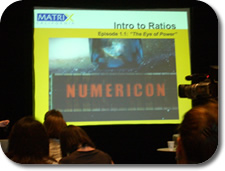 It's 10 AM and I'm attending the NECC session
It's 10 AM and I'm attending the NECC session  I walked into Hal Davidson's NECC session titled
I walked into Hal Davidson's NECC session titled 