The Cost of Podcasting
 Wednesday, May 9, 2007 at 10:00PM
Wednesday, May 9, 2007 at 10:00PM  I get many emails that ask about grants for podcasting. My response comes in two parts. First, there aren't many grants specifically for podcasting. If you need funding, consider applying for a more general grant and use podcasting to meet the goals of the grant.
I get many emails that ask about grants for podcasting. My response comes in two parts. First, there aren't many grants specifically for podcasting. If you need funding, consider applying for a more general grant and use podcasting to meet the goals of the grant.
Secondly, podcasting doesn't involve much expense. You really just need a computer. Macs come with GarageBand and Windows users can download the free Audacity software. You can use a computer's built-in microphone, but I suggest purchasing a $25 USB headset (Logitech makes good ones). You'll also need a way to generate an RSS feed and a web server to host the podcast.
A school district may already have a web server. If the server doesn't have podcasting support, both Mac and Windows users can use FeedForAll. It's $40 software where you fill in the blanks and it creates and updates your RSS feed. Or, Mac users can use iWeb that comes free on all new Macs. If you have a server for the episode files but need the RSS feed, you can use a combination of Blogger.com and Feedburner.com. This method is absolutely free and you can read how to do it here.
If you don't already have access to a server and/or you want to make publishing a breeze, I suggest using a service like Slapcast, LibSyn, or AvMyPodcast. These services charge $5 per month. There are limitations for monthly uploads but they offer an unlimited number of downloads. You should note that once you stop paying the monthly fee your podcast will no longer be available online.
If you encourage students to listen to podcasts on classroom computers or in the lab, you're going to want earphones. If you don't already have them, you can buy 97¢ ear buds at Walmart or you can spend several dollars for nicer headphones.
Those are the basic needs for podcasting. Of course, there are other ways to spend money. While you don't need an iPod to listen to a podcast, it's really nice to have iPods available for students. They can listen to their own podcasts and to those of other students, companies, and organizations. Also, iPods can be used as a portable hard drive, making them useful for transferring audio projects and for backing up files. You may also want to purchase a powered USB hub so you can charge and sync multiple iPods at a time.
 While I prefer recording directly into GarageBand or Audacity for on-the-fly editing, there are times when you might want a mobile recorder. You can attach a $50 iTalk Pro to the larger iPods with video. You can also buy digital recorders, like those from Olympus, just be sure you can get the sound file from the recorder into the computer.
While I prefer recording directly into GarageBand or Audacity for on-the-fly editing, there are times when you might want a mobile recorder. You can attach a $50 iTalk Pro to the larger iPods with video. You can also buy digital recorders, like those from Olympus, just be sure you can get the sound file from the recorder into the computer.
If you plan to record more than one student at once, you'll want a mixing board. Mixers combine the audio from multiple sources and allow you to perform certain audio effects. The Alesis MultiMix 8USB works with Mac and Windows computers and it can be yours (or your school's) for about $150. Not wanting to spend that much? You can find mixers at Radio Shack starting at $40. Don't forget the extra microphones to go with the mixer.
Some other things you may wish to purchase include binders and clipboards to keep track of the paperwork and preproduction notes. And while we're on the subject of spending money, it's wise to provide professional development to teachers. There are techniques, strategies, and tips that experienced podcasters like me can share to make podcasting easier, maximize student learning, and produce a high quality product.
If you are itching to apply for a grant specific for podcasting, check out the Olympus/Tool Factory Podcasting Grant. Your school can can win $3,000 worth of hardware and software:
 A site license of Tool Factory Podcasting software (Windows only)
A site license of Tool Factory Podcasting software (Windows only)- Three Olympus Digital Voice Recorders
- Three headsets and mics
- A site license of Clip Art Station
- A site license of Worksheet Station
- A site license of Web Page Station
- Tool Factory's Simple Guide to Podcasting (book and CD combo)
Tool Factory's Podcasting software is a complete solution for recording, editing, and publishing podcasts. In fact, there's a screencast you can view to get a feel for the software and you can download a demo. Olympus says the most unique podcasting lesson plans, incorporating student involvement, creativity, and all of the awarded hardware and software will win. There are three deadlines: 6/30/07, 12/30/07, and 4/30/08. You must resubmit after every deadline to reapply. Here is more information and a flyer.
Even if you don't apply for the Olympus/Tool Factory Grant, you can download Tool Factory's free worksheets to help with podcasting:. The worksheets include Topic Flow Chart, Episode Timeline, Sound Effects, Listener Motives, and more.
What have you purchased for podcasting? Please let us know by leaving a comment!
 podcasting
podcasting 




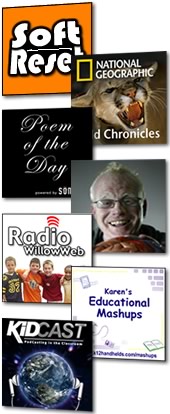 I've posted a new special episode of Soft Reset:
I've posted a new special episode of Soft Reset: 




 I've added a new tool to Learning in Hand. The new
I've added a new tool to Learning in Hand. The new 
 There's a new
There's a new  Despite its lack of display screen, Apple's $79
Despite its lack of display screen, Apple's $79 
 Last month
Last month 
 The Wolverhampton Local Authority in the U.K. has been using Pocket PCs for a few years. They call their project
The Wolverhampton Local Authority in the U.K. has been using Pocket PCs for a few years. They call their project  I attended a seminar in Omaha, Nebraska put on by Apple about podcasting. Janet Hill from Apple did most of the presenting. Here are some of my notes:
I attended a seminar in Omaha, Nebraska put on by Apple about podcasting. Janet Hill from Apple did most of the presenting. Here are some of my notes: