Managing Podcast Creation in the Classroom
 Monday, January 12, 2009 at 5:38PM
Monday, January 12, 2009 at 5:38PM  Peggy Hilleary in Georgia is a fifth grade teacher who attended a podcasting workshop I lead a couple months ago. She emailed me with her ideas for managing podcast creation and has some questions.
Peggy Hilleary in Georgia is a fifth grade teacher who attended a podcasting workshop I lead a couple months ago. She emailed me with her ideas for managing podcast creation and has some questions.
Dear Tony, I had a great workshop with you in the fall at Woodward Academy in Georgia. And now I am finally taking the plunge with my two fifth grade classes. But I need your help in working out the logistics. And let me say that I will be the first in my school to do such a big project with a whole class. So I don't have any help here. Hope you can help me. Just before our winter break I followed your model of having the students listen to some of your students' podcasts. They really enjoyed them, and they really began to see patterns and qualities important to a successful podcast. After winter break I am ready to put my students into teams of about 10. That will be 2 to a classroom, for a total of 4 episodes being written, then taped, then worked out on the computer with Audacity, adding music and organizing the podcast.
I really like how Peggy has thought this through. A key to successful student podcasting is clear organization. Like most classroom situations, if you don't think it through, the whole activity could become a disaster. Here are some of Peggy's questions and my answers to her:
Is this too much for me to handle--making 4 episodes at once? I do have a teaching assistant, and I do know iMovie very well, so I am familiar with the process of production with script, music, editing, etc.
Four episodes at a time is good because you have the whole class working on it at once. And if you've had movie-making experience, making an audio podcast is much easier, especially from a classroom management stand-point. Just be sure that each student has a specific role so they aren't left out of the process.
If this is something you think is doable, how much time do you think it will take from beginning to end? These 4 episodes will be a series on the theme of "Journeys and Quests." Each one of the podcasts will have almost the same segments, giving the 4-part series some unity along with the theme.
I like consistency you have planned in the series. It will take the most time to research and write and edit scripts. You'll want to give plenty of time for this since it's so important. I'd say a week of writing and then to record and edit, another week. And, with it being a podcast, don't feel you need to publish them all at once. In fact, having one published once a week would be good because then it would give listeners a reason to subscribe in iTunes.
If you do believe my process sounds ok, will I then need 4 computers, one for each team? What software will I need to load on it? iTunes? Audacity? Anything else?
Four computers would work best--especially if they can be laptops so students can go to quiet places to record. You'll want Audacity on them (or GarageBand is a great Mac alterative). iTunes is only necessary on the computer you'll plan to publish from--so as long as you have it on yours. Also, on one computer, have the free Levelator software. Levelator will even out the volume throughout the podcasts so that sounds aren't too faint or too loud. Follow my Podcasting booklet on how to use Levelator and then iTunes to give the audio file tags and export as an MP3.
What advice do you have for me in how to make this successful? I do hope to publish it on iTunes, and I hope it will actually be something other students might enjoy.
To make the best podcast, you really need to read and edit the students' scripts--maybe even for two or three rounds of editing until they are just right. It's so much better to catch misinformation, confusing sentences, and poor planning before students start recording. Also important before recording is that students practice reading their scripts (perhaps in front of the class so the class can give constructive feedback). That way when they do record, they've have an awesome script and have had coaching on how to make it sound the best.
I'm sure Peggy's fifth graders will do a smashing job thanks to the thought she's putting into how she's managing the project!
 podcasting
podcasting 




 Unlike iPhone, iPod touch does not sport a built-in microphone. Thanks to a recent software update, the second generation iPod touch (with volume buttons on the left side) can now use add-on microphones like
Unlike iPhone, iPod touch does not sport a built-in microphone. Thanks to a recent software update, the second generation iPod touch (with volume buttons on the left side) can now use add-on microphones like 

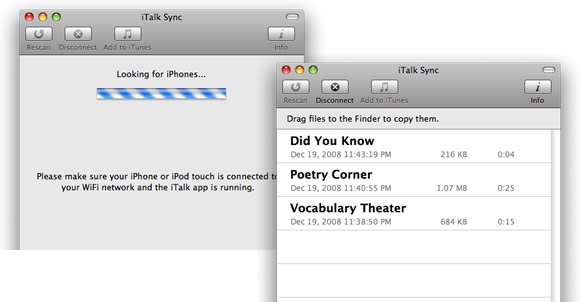





 As an alternative to downloading an episode (which is saved in the Music app), you can stream episodes in the iTunes app. Streaming does not display an episode's artwork and you cannot access an episodes
As an alternative to downloading an episode (which is saved in the Music app), you can stream episodes in the iTunes app. Streaming does not display an episode's artwork and you cannot access an episodes 
 I took my Flip camera to Omaha's Zoo.
I took my Flip camera to Omaha's Zoo. 


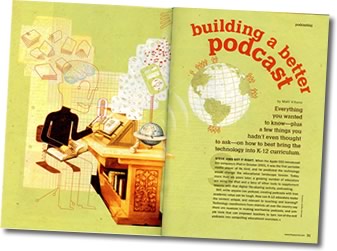
 One of the best tips I can give podcasters is to use
One of the best tips I can give podcasters is to use  The length of a podcast is also addressed. I agree that 10 to 15 minutes is the maximum time that a K-12 audience will have for listening to a podcast. If your recording is too long, considering dividing it up into two or more episodes.
The length of a podcast is also addressed. I agree that 10 to 15 minutes is the maximum time that a K-12 audience will have for listening to a podcast. If your recording is too long, considering dividing it up into two or more episodes.  Recording video feedback was also a valuable activity for the St. Thomas students as they prepare to podcast. I had students take notes as they listened to the podcast from Omaha. They recorded things they already knew, things they learned, questions, and compliments on a sheet of paper. They then used this to figure out what they would say in the video. The video was recorded directly into iMovie using an iSight camera. It featured students talking into the camera. The video was quickly pieced together, exported, and emailed to Omaha.
Recording video feedback was also a valuable activity for the St. Thomas students as they prepare to podcast. I had students take notes as they listened to the podcast from Omaha. They recorded things they already knew, things they learned, questions, and compliments on a sheet of paper. They then used this to figure out what they would say in the video. The video was recorded directly into iMovie using an iSight camera. It featured students talking into the camera. The video was quickly pieced together, exported, and emailed to Omaha.
 iPods aren't the only devices that can play podcasts. Microsoft's iPod competitor,
iPods aren't the only devices that can play podcasts. Microsoft's iPod competitor, 
