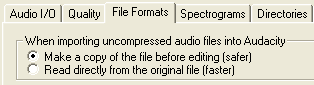Podcasting Tidbits
 Tuesday, December 11, 2007 at 8:31PM
Tuesday, December 11, 2007 at 8:31PM It's time to share some podcasting resources I've recently encountered.
![]() Voices.com has a section titled Podcasting - How To Podcast and Podcasting Tutorials. While light on the tutorial part, the menu of items on the right of the page explains the basics (and not-so-basics) of podcasting. The guide explains audio engineering vocabulary like "multitrack recording" and "channels." It also provides useful advice for planning your podcast, including talking to your audience and developing a style. Podcasters should check out the Mastering Your Podcast page for some useful advice about exporting and organizing audio files. The Voices.com guide is not written specifically for education, but so much of it is relevant to student and teacher podcasters. Even the Brand Your Podcast page can give educators insight into developing a name, theme, and visual appeal.
Voices.com has a section titled Podcasting - How To Podcast and Podcasting Tutorials. While light on the tutorial part, the menu of items on the right of the page explains the basics (and not-so-basics) of podcasting. The guide explains audio engineering vocabulary like "multitrack recording" and "channels." It also provides useful advice for planning your podcast, including talking to your audience and developing a style. Podcasters should check out the Mastering Your Podcast page for some useful advice about exporting and organizing audio files. The Voices.com guide is not written specifically for education, but so much of it is relevant to student and teacher podcasters. Even the Brand Your Podcast page can give educators insight into developing a name, theme, and visual appeal.
 Cinnamon Toast Crunch cereal has an interactive recording studio where users combine instruments to create their own music. The mixer is like simplified GarageBand software but in your web browser. Supposedly a song can be saved as an MP3 file, but each time I tried to save a song, it failed. Be sure to read the Terms and Conditions. I'll leave it up to you to decide if the wording below gives permission for use in podcasts:
Cinnamon Toast Crunch cereal has an interactive recording studio where users combine instruments to create their own music. The mixer is like simplified GarageBand software but in your web browser. Supposedly a song can be saved as an MP3 file, but each time I tried to save a song, it failed. Be sure to read the Terms and Conditions. I'll leave it up to you to decide if the wording below gives permission for use in podcasts:
General Mills hereby grants you a personal, non-exclusive, non-assignable, revocable, non-transferable license to use and display, for noncommercial and personal use only, one copy of appropriately limited portions of the Materials and/or software that are downloadable from this Site, including, without limitation, any files, codes, audio, or images incorporated in or generated by or in conjunction with the Site and/or General Mills, provided that "General Mills, Inc., 2005. All Rights Reserved. Used With Permission" or "(c) 2005 General Mills, Inc. All Rights Reserved. Used With Permission" accompanies all copyrightable Materials and other notices are properly maintained. You agree not to reproduce, modify, create derivative works from, display, perform, publish, distribute, disseminate, broadcast, sell, decompile, reverse engineer, disassemble, or circulate any Materials to any third party (including, without limitation, display and distribute the Materials via a third party website) without General Mills' express prior written consent.
 iPods aren't the only devices that can play podcasts. Microsoft's iPod competitor, Zune, has been updated to support podcasts. Podcasting is now built into Zune Marketplace (Marketplace is to Zune as iTunes is to iPod). There's a software update for folks who had a Zune before podcasting support was included. I find it interesting that Microsoft embraces the term podcast. Seems that word is here to stay.You're probably familiar with one-click subscribing to podcasts with iTunes. Podcasters might consider offering one-click subscribing for Zune Marketplace. Podcasting News has a short article on how to create the one-click link.
iPods aren't the only devices that can play podcasts. Microsoft's iPod competitor, Zune, has been updated to support podcasts. Podcasting is now built into Zune Marketplace (Marketplace is to Zune as iTunes is to iPod). There's a software update for folks who had a Zune before podcasting support was included. I find it interesting that Microsoft embraces the term podcast. Seems that word is here to stay.You're probably familiar with one-click subscribing to podcasts with iTunes. Podcasters might consider offering one-click subscribing for Zune Marketplace. Podcasting News has a short article on how to create the one-click link.  Video podcasters should put their videos into .mp4 format. This format will play in QuickTime, iTunes, and on iPods, iPhones, and Zunes. What's confusing is that there are different kinds of .mp4 files and iPods play only specific types. To be sure a video will play on an iPod, podcasters can use an online converter service. I often use Zamzar.com. There's also Movavi Online. Simply add a video from your desktop and supply an email address. Within 24 hours Movavi Online will email you a link to download the converted video file.
Video podcasters should put their videos into .mp4 format. This format will play in QuickTime, iTunes, and on iPods, iPhones, and Zunes. What's confusing is that there are different kinds of .mp4 files and iPods play only specific types. To be sure a video will play on an iPod, podcasters can use an online converter service. I often use Zamzar.com. There's also Movavi Online. Simply add a video from your desktop and supply an email address. Within 24 hours Movavi Online will email you a link to download the converted video file.
 podcasting
podcasting 




 The Dallas Morning News published the story
The Dallas Morning News published the story  Lyndon Domsten, Instructional Technology Specialist in Odessa, Texas, wrote to me, "I've actually written a grant with your
Lyndon Domsten, Instructional Technology Specialist in Odessa, Texas, wrote to me, "I've actually written a grant with your  I've tried student podcasting with scripts and without them. My advice: have students script everything they will say and have them practice, practice, practice. The recording process will go more quickly with fewer mistakes. When recording, I suggest using a
I've tried student podcasting with scripts and without them. My advice: have students script everything they will say and have them practice, practice, practice. The recording process will go more quickly with fewer mistakes. When recording, I suggest using a 

 As you know, I'm in the business of helping students learn. Most times that means training teachers in workshops. While I think workshops are valuable and necessary, I'd like to tell you about how nearly a dozen teachers in Fort Smith, Arkansas learned about integrating handhelds into their classrooms.
As you know, I'm in the business of helping students learn. Most times that means training teachers in workshops. While I think workshops are valuable and necessary, I'd like to tell you about how nearly a dozen teachers in Fort Smith, Arkansas learned about integrating handhelds into their classrooms.
 Handheld Learning 2007
Handheld Learning 2007
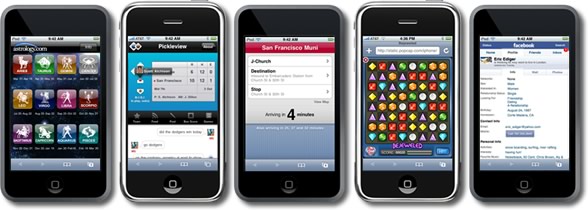
 Learning while Gaming on Handhelds is the first session I attended at
Learning while Gaming on Handhelds is the first session I attended at 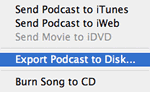 GarageBand 3 (part of iLife '06 suite of software), Macintosh software for creating music and podcasts, allows for exporting as AAC but not MP3. Of course other programs like iTunes could be used to convert the AAC file to MP3. That extra step is an inconvenience for those who want to publish their podcast as an MP3.Apple's new GarageBand '08 (version 4 and part iLife '08), has some improvements for podcasters. One of them is the ability to export directly to MP3. By clicking Export Podcast to Disk... from GarageBand's Share menu, podcasters can choose to compress using either AAC Encoder or MP3 Encoder. If your podcast is not enhanced with the extra features of AAC, you might as well use the more compatible MP3 format.
GarageBand 3 (part of iLife '06 suite of software), Macintosh software for creating music and podcasts, allows for exporting as AAC but not MP3. Of course other programs like iTunes could be used to convert the AAC file to MP3. That extra step is an inconvenience for those who want to publish their podcast as an MP3.Apple's new GarageBand '08 (version 4 and part iLife '08), has some improvements for podcasters. One of them is the ability to export directly to MP3. By clicking Export Podcast to Disk... from GarageBand's Share menu, podcasters can choose to compress using either AAC Encoder or MP3 Encoder. If your podcast is not enhanced with the extra features of AAC, you might as well use the more compatible MP3 format.

 GarageBand's presets make a really handy reference. In fact, podcasters using Audacity and other recording programs could use these same settings when encoding audio. You'll have to manually input the settings after choosing Preferences > File Formats. Under MP3 Export Setup, change the Bit Rate to match GarageBand's preset. For example, set the Bit Rate to 64 for a Spoken podcast.
GarageBand's presets make a really handy reference. In fact, podcasters using Audacity and other recording programs could use these same settings when encoding audio. You'll have to manually input the settings after choosing Preferences > File Formats. Under MP3 Export Setup, change the Bit Rate to match GarageBand's preset. For example, set the Bit Rate to 64 for a Spoken podcast. Audacity
Audacity