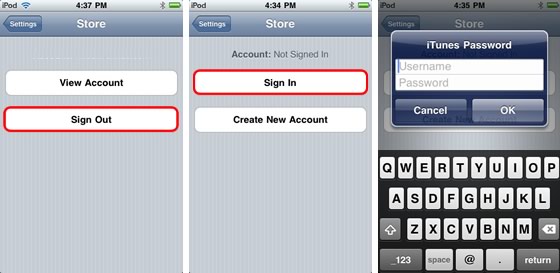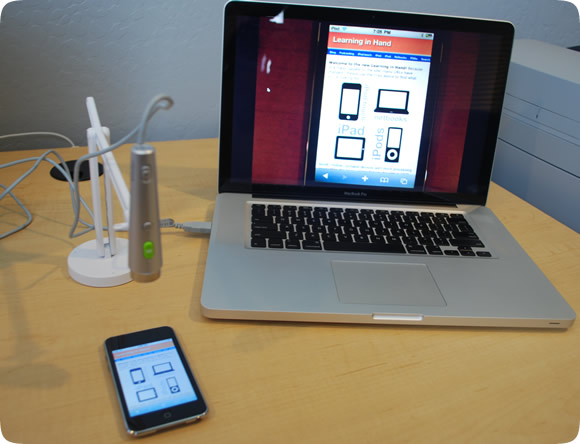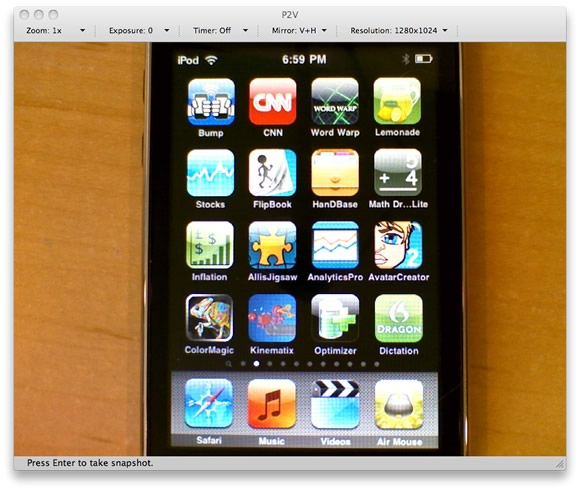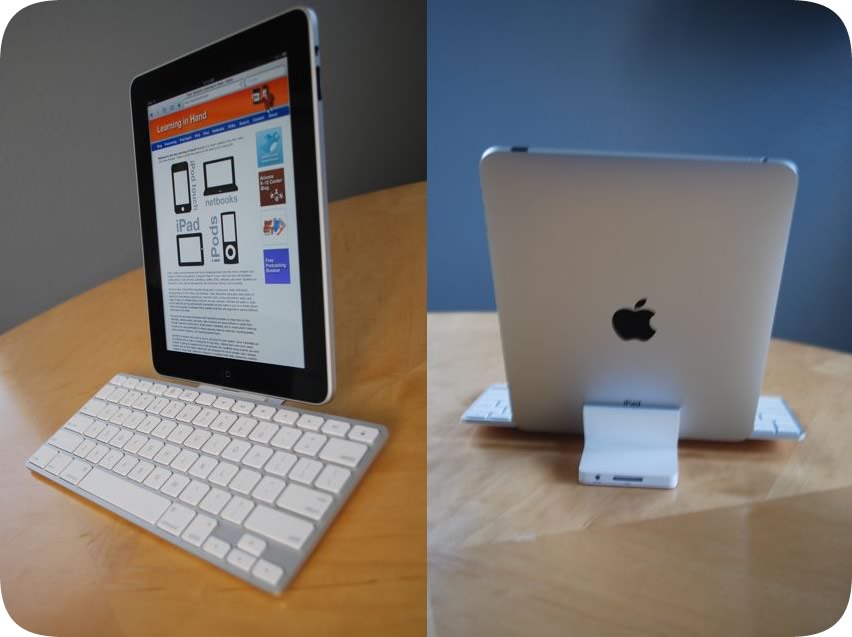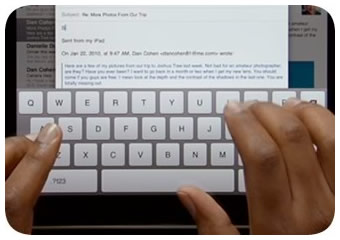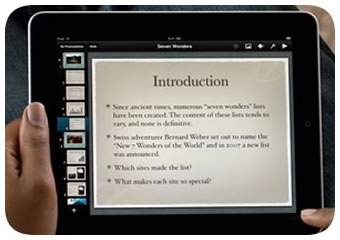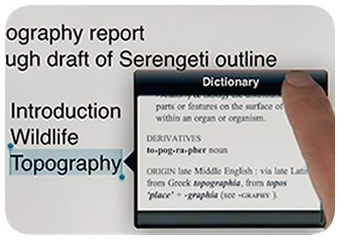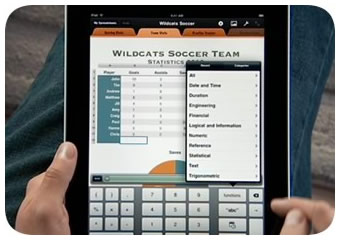This is the Learning in Hand podcast. My name is Tony Vincent and this is the show where I share tips, how-tos, and ideas for handhelds in teaching and learning. Episode 22, “Apps for Education” recorded June 2010, happens now!
Apple has sold over 100 million of their handhelds, which include iPhone, iPod touch, and iPad. These devices run the iOS, which was formerly known as the iPhone Operating System. This month Apple is touting that 5 billion apps have been downloaded, which is about 50 downloads per iOS device! There's so much in the App Store and it's growing by about 700 apps per day!
It can be challenging for an educator to stay tuned into the latest and greatest apps.
You can search the App Store for apps that might go with your activity or unit of study. When searching you can limit the results to free apps by clicking Power Search. Pay attention to the reviews. Unfortunately, reviewers are often not educators so reviews and ratings might not reflect an app's true value to you. Be sure to pay attention to the apps at the bottom of the page listed under Customers Also Bought. I've discovered some great this way.
Outside of the App Store, there are many helpful people who have put together various lists of apps for teaching and learning. I've bookmarked over 30 lists of educational apps on my delicious page at delicious.com/tonyvincent. Let me tell you about a few of them.
- There's iear.org where you can click a Grade Level or choose a subject under Lockers. Some of the reviews have videos and all reviews are by educators.
- The Recess Duty blog has a list of the 99 iPod touch apps used by a middle school teacher during the 2009-2010 school year.
- Macworld has an extensive App Guide with various categories, including Education Genres.
- ConnSENSE Bulletin has a very extensive listing of apps. Apps have short descriptions of their educational uses.
- There's a great 24-page document by Eric Sailers on Scribd.com full of apps for iPhone, iPad, and iPod touch with a focus on Special Education. The list is arrnaged by category.
- Kindergarten Teachers at St. Mary's Episcopal School in Tennessee have a website for their Poddy Training project. They list a few of their favorite apps and their blog has some useful videos and advice.
My list of lists continues to grow! But I want to tell you about some of the apps I learned about from Twitter.
Esa posted a link to the new features added to the Long Division app. It's an app that can be used to learn and study the long division method. Students can solve random problems, large and small, or enter their own. You might want to check out other apps by the developer, iDevBooks, including Long Multiplication, Column Subtraction, and Fraction Math.
Irene wrote a tweet mentioning StoryKit. It's an app where users can create digital storybooks. Just combine text, a drawing or image, and recording a narration or sound effects. The storybook can be shared online. You'll get a URL, but the sounds won't play back on an iOS device--but sounds work great in a desktop browser. Here's an example.
You might notice that these Twitter posts, called tweets, contain #edapp. This is called a hastag. A hashtag begins with the number sign/pound symbol and then contains a keyword. Hastags make it easier to search and archive tweets. Educators are tagging their tweets that mention an education app with #edapp. This way, even people who aren't registered with Twitter, can go to search.twitter.com and search for #edapp. Twapper Keeper and Twubs are sites that keep archives of all #edapp Twitter posts and are full of great app suggestions.
The developer for the Faces iMake app wrote about their app that is all about "creative craziness." Instead of drawing with a pencil or paint, you draw with stuff. You use food and objects to make a face. It's actually quite fun and the objects can have meaning. For example, when I make a self-portrait, I included the foods I like and objects that have meaning to me.
RecessDuty posted a link to a 3 inch ruler for iPod touch and iPhone called TapeMeasure!. It might be handy to instantly have a ruler around when you need it.
She also posted a link to Numbl - Number Jumble Fun. It's a game where 2 players touch numbered tiles as fast as they can to reach a target sum. This is great for sharpening mental math skills.
Mystre mentioned Mental Note, both free and pay versions. It's a way to combine text, photos, sketches, and audio that can be organized and even shared through email.
Fred wrote about the Podcasting for Education app. It's a set of 7 tutorial videos for educators who want to learn how to podcast using GarageBand. If you're not a Mac user, this app isn't for you since GarageBand is Mac-only software.
Fred also tweeted the BrainPOP Featured Movie app for iPad. While the current BrainPop.com site uses Flash and won't work on an iOS device, this free app brings one video from their educational site to the iPad. You don't get a choice in what the featured movie is, but they are all good. Tim and Moby rarely disappoint.
And on the topic of iPad, Kathy tweeted a link to an article that tells about the ins and outs of iWork apps for iPad. That's Apple's suite of three apps: Pages for word processing, Keynote for slideshows, and Numbers for spreadsheets. They are $9.99 each and are pretty powerful apps, but they do have some frustrating limitations and quirks.
Like you might have guessed, I'm on Twitter and I often share apps, especially ones that happen to be on sale. Sales typically last only a day or two, so Twitter is a great way to share these timely deals.
For example, one of my favorite iPod touch apps, SonicPics, was offered for free April 1st. SonicPics is like Microsoft PhotoStory where you can narrate a slideshow of images. The end product is a movie file you can share with others. You'l need a microphone if you're using this on an iPod touch.
Another app that was offered for free is iCut. It's a puzzle game where players cut shapes into congruent parts. It starts out easy but gets harder and harder.
Prices for apps change periodically. So prices you see on Twitter or on websites may be outdated. And sometimes an app might change its name or disappear from the App Store.
An app that is free and completely awesome is iCell. It gives you a 3D look into an animal, plant, or bacteria cell. You can spin and zoom around the cell. Tap a structure to see its name and read about it.
You'll notice that many of the tweets when you search for #edapp are re-tweets. That means that the person tweeting is repeating a tweet from someone else. When someone retweets, they thought the original post was so go that it was worth repeating. Retweet posts often start with RT.
I tweeted about EnterState. It's a game where you try to tap 50 states in a minute or less. It's really hard and I have yet to meet anyone who can do it, which makes it a great geography challenge for students.
Very young readers will like Read Me Stories. You can get a new talking picture book a day. You can read 7 books during your free trial, after that books are 10 cents each.
Please consider tweeting about apps you like for teaching and learning. Just remember to include #edapp. Also, it's helpful to include a link to the app in iTunes. Do that by searching for the app in iTunes. On the app's details page, click the triangle next to the download button and choose copy link. You can paste that into Twitter. If Twitter doesn't shrink the link for you, you might need to make it shorter first by using a URL shortener service like bit.ly.
You've seen a nice sampling of apps. Thanks to everyone who shared these on Twitter and keep them coming!
That’s it for Episode 22. For a transcript, web links, and much more about iPods, iPads, and podcasting, visit learninginhand.com. Thanks for watching!
 Friday, September 17, 2010 at 2:06PM
Friday, September 17, 2010 at 2:06PM 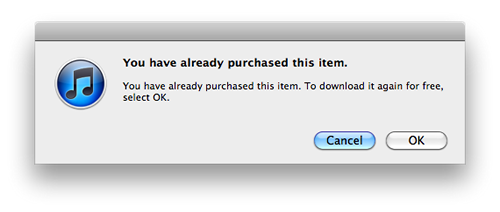
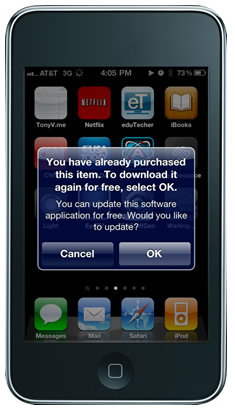






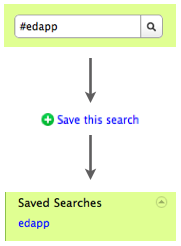
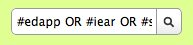




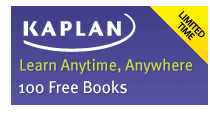
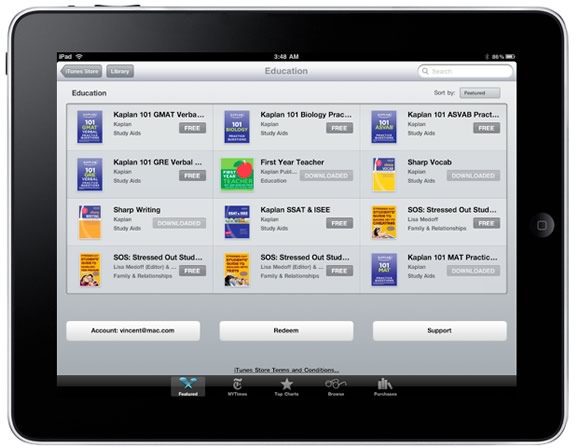








 Apple's handhelds are finding their way into more and more classrooms. But, iPad, iPhone, and iPod touch are certainly not perfect. In fact, there are some issues that are annoying and some that are potential deal-breakers. Some issues have work-arounds while others do not at this time.
Apple's handhelds are finding their way into more and more classrooms. But, iPad, iPhone, and iPod touch are certainly not perfect. In fact, there are some issues that are annoying and some that are potential deal-breakers. Some issues have work-arounds while others do not at this time.
 Printing is not a feature supported by Apple on iPad, iPhone, and iPod touch. Apple expects you to sync or email what you need printed to a desktop computer. In a classroom it would be much easier to bypass the desktop and print directly from the handheld.
Printing is not a feature supported by Apple on iPad, iPhone, and iPod touch. Apple expects you to sync or email what you need printed to a desktop computer. In a classroom it would be much easier to bypass the desktop and print directly from the handheld.