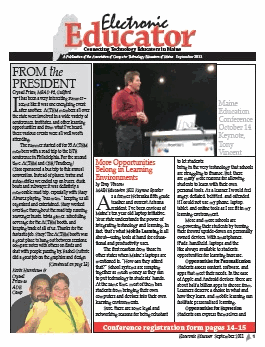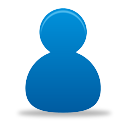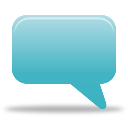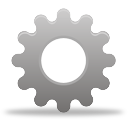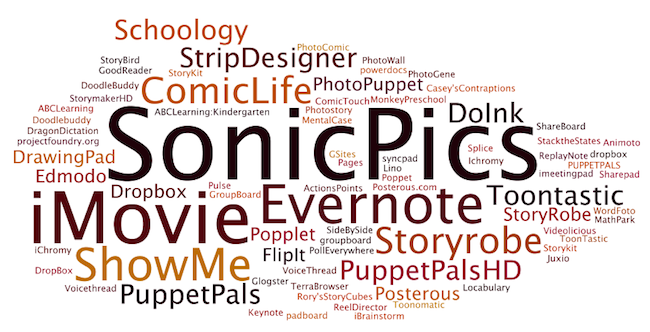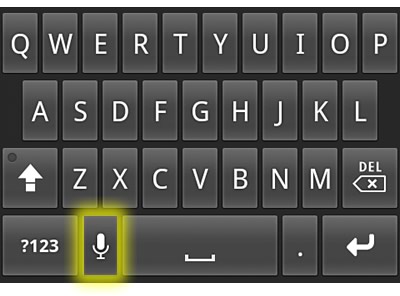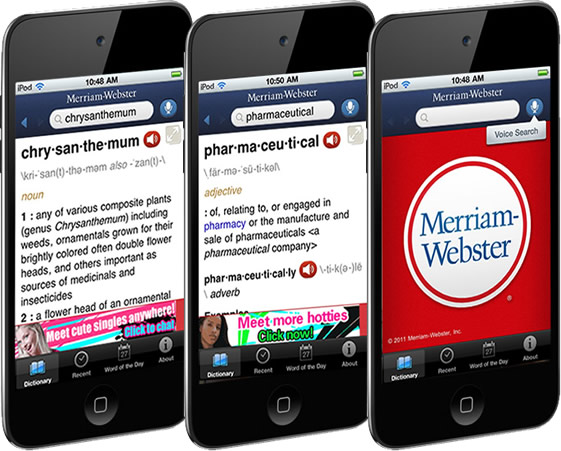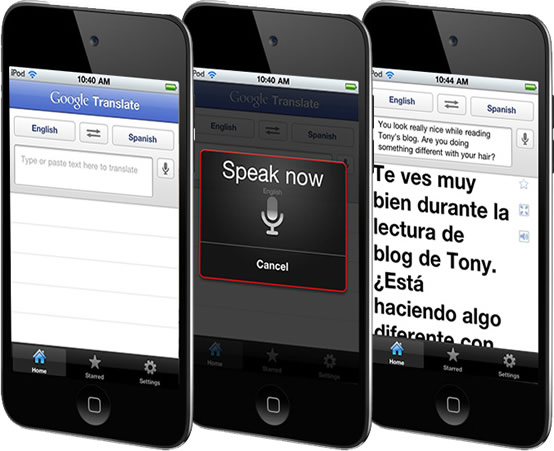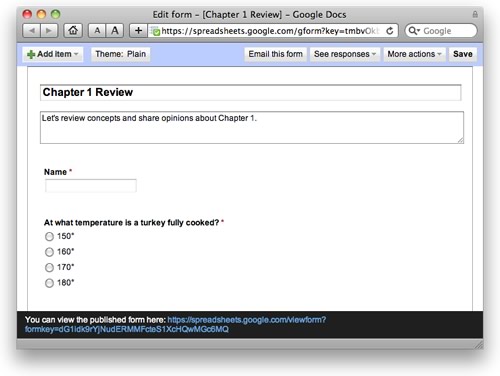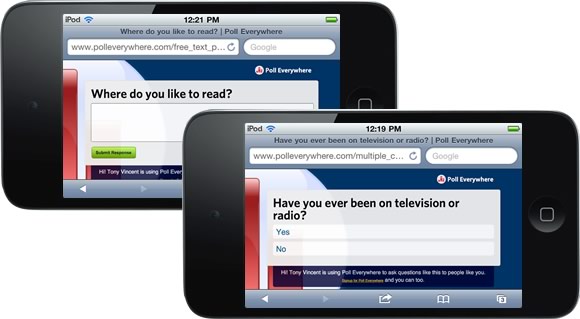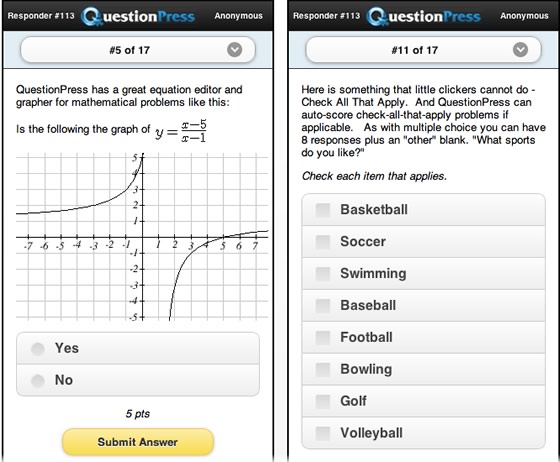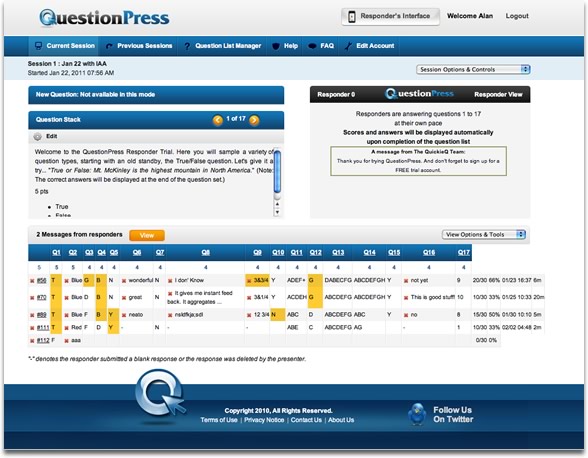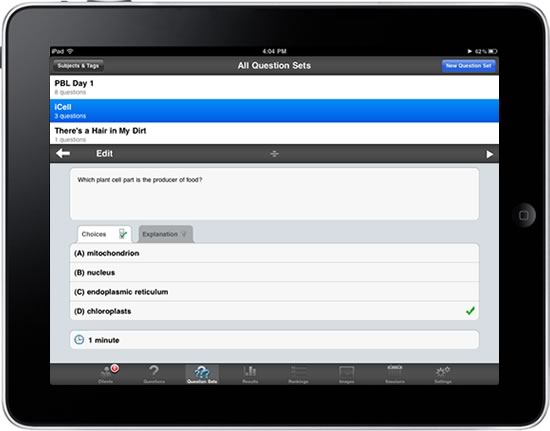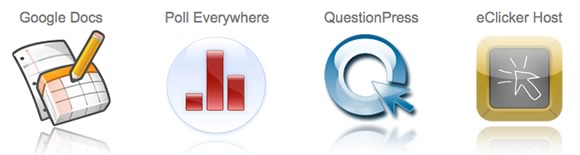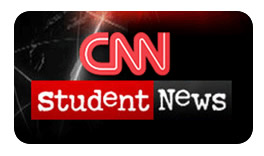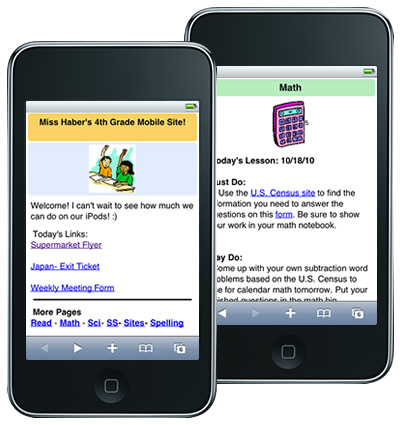Like I did for 2009, I thought I'd look back on 2010 by sharing technology and technology-related products I purchased during the year. While I think these items are way awesome, it's not about the stuff. It's about what I can do with the stuff--and I have to say, I can do some pretty incredible things!
iPad, iPhone 4, 4th Generation iPod touch
Since I do so many iPad and iPod touch workshops for teachers, I certainly had to purchase these items. I replaced my iPhone 3GS with the iPhone 4 because of the higher resolution display and better camera. I've been using the Apple iPad Camera Connection Kit to copy photos and videos directly from iPhone to iPad. I also use the Apple iPad Case because I like the way it props up iPad for easier on-screen typing. It seems overkill to have all three, but strangely enough, I have been known to use all three devices at once.

Zwipes Microfiber Cleaning Cloths
Touchscreens are a great way to interact with apps, but they are also a great way to smear and smudge glass. Zwipes work better than any other kind of cloth or towel I've used on my iPad, iPod touch, and iPhone. I keep Zwipes all around the house, office, and in my travel bag because I like to wipe my screen clean several times a day. A word of caution: I cut a Zwipe into fourths, thinking that would be a terrific size for travel and to give away at workshops. However, cutting the cloth made lots of microfiber pieces and the cloth unusable for screen cleaning because of the fuzzy mess left behind.

Tekkeon TekCharge MP1800
Since I travel so much, I find that my iPhone's battery charge isn't sufficient to get me from Point A to Point B. The Tekkeon TekCharge MP1800 is a high-capacity battery that juices up anything that charges through USB. I also use it to charge my iPod touch and MiFi mobile hotspot. The MP1800 is also a flashlight.

AR.Drone Quadricopter
Augmented Reality is all the rage. That's where live images of the real world are mixed with digital information. The AR.Drone is a quadricopter controlled by an app for iPhone, iPod touch, or iPad. It connects through WiFi and relays video from two cameras back to the app. Developers are busy making more apps that interface with the AR.Drone. I absolutely love flying my drone! I've recorded some really cool aerial video and you can find lots of great videos by searching YouTube. I'm taking my AR.Drone to the Mobile Learning Experience in Phoenix in April so that those at the conference can see this flying camera. I've bought an extra battery and charger so that I can fly longer than 12 minutes. I also purchased a Super Bright Blue LED UFO Light Kit for night flying. As much as I love the drone, it is easy to crash and can be expensive to repair.

Point 2 View USB Camera
If you've got a document camera, then you might not need a Point 2 View camera. If you don't, the Point 2 View makes for a pretty good doc cam. It requires the video to pass through a computer, but for most people, that isn't a big deal since a computer is probably already connected to a projector. The Point 2 View camera is very portable and IPEVO now offer a case (for an extra $40). My Point 2 View has traveled around the country with me as it's an easy way for me to show iPod touch and iPad screen. I really appreciate it's $69 price tag, which is inexpensive compared to a full-sized document camera. Read more about the Point 2 View camera in a post I wrote in April.

Universal Bracket Adapter Mount for Tripod
Now that so many handhelds, like iPhone and iPod touch, can take photos and video, there's a need to steady them on a tripod. The Universal Bracket Adapter Mount for Tripod is an innovative and inexpensive way to attach a handheld to a tripod. It's spring-loaded to fit devices of different sizes and has a hole for a standard tripod. With a mounted camera, I can film stable video, take focused photos, and do time-lapse photography. To go along with the bracket, I bought a new tripod for mobile movie making. The ZipShot Compact Ultra-Light Instant Tripod sets up in seconds. You've got to see the video of the ZipShot being opened!

Green Screen and Lighting
I use the green screen technique to give my videos a simple white background. You've probably noticed this effect in my Learning in Hand podcast. In 2010 I bought CowboyStudio Photography 10' X 12' Chromakey Green Muslin Backdrop with Support System and Carry Bag. While it is portable, I leave it set up in my office so it's ready to film when I am. An important piece to doing the green screen technique (called chromakey) is lighting. I light my screen with two work lights and light myself with two softbox lights. Separate lighting for the screen and the subject is important because you don't want the subject casting a shadow on the screen. I keep the green screen looking smooth by using a steamer on it before I film.

Canon Vixia HF S100 Camcorder with Directional Stereo Microphone
I upgraded to an HD camcorder in 2010 and it made a big difference in picture quality. Over the years I've tried all sorts of microphones with my camcorders. In 2010 I bought Canon 2591B002 DM-100 Directional Stereo Microphone for HF/HG Series Camcorders. It's a shotgun mic, so when filming, I don't have to worry about wearing a mic. Directional shotgun microphones are great in classrooms because they pick up sound from in front of them instead of all sounds in the room. Plus, there's no battery or set up to worry about. Note that many camcorders do not have the port where a shotgun microphone can be attached.

Blue Yeti USB Microphone
Blue makes the popular Snowball USB microphone. In 2010, Blue came out with the Yeti. It looks like a David Letterman-style mic and has settings to be directional or omni-direction. It sounds great and can be used to record or stream one person speaking or multiple people speaking. It is excellent for audio podcasting.

Software
While I'm always on the lookout for free apps, I have bought some apps and services in 2010. Most notably, I paid for Evernote Premium. I think Evernote is a great service, so it's nice I can support them. The main feature I use in Premium that isn't available in the free version is Note History. With this feature, I can go back in time to a different revision of a note. Other software I bought includes iTeleport for iPhone, iPad, and iPod touch. With iTeleport I can see my home computer's screen and control it from anywhere I have an internet connection. Another app for iPad is Air Display. It turns iPad into a second monitor for my MacBook. I've found this is to useful when traveling and working on projects. I move toolbars and pallets to the iPad screen where I can easily tap them and they are out of the way on my main laptop screen. When at home, I like to use my MacBook and my iMac at the same time. SynergyKM is free and is a tool that lets me share a single keyboard and mouse among multiple computers. Another free tool is Dropbox. Dropbox has software for Mac, Windows, Linux, iOS, Android, and more. I can add anything to Dropbox and access it on all my other computers and devices. You get 2 GB of storage for free.

Magic Trackpad
I've always preferred a trackpad to a mouse. Apple's Magic Trackpad has replaced my mouse and I won't go back to having one. It's has a large touch-sensitive area and is wireless.

Mr. Clean Magic Eraser
While I like my Magic Trackpad, I don't really think of it as magical. But, I do think of Mr. Clean Magic Erasers as unbelievable. I use them on my Magic Trackpad and on my MacBook Pro to remove finger grease. Magic Eraser is also effective at cleaning white MacBooks and Apple iPad cases to make them look like new. Don't use water when cleaning electronics with Magic Eraser, because it works well dry. Also, don't use Magic Eraser on your device's screen since it is slightly abrasive.

Robots
In 2010 I started having robots do my dirty work! I bought a Roomba 562 Pet Series Vacuum Cleaning Robot. It can be set to vacuum on certain days at certain times, and it does carpet and tile floors. It's a little weird that Roomba does not vacuum in a pattern. Instead, it randomly wheels itself around the room, most likely going over each square foot more than once. My other robot is the Litter Robot LRII Automatic Self-Cleaning Litter Box. Unlike other automatic litter boxes that rarely seem to work, my Litter Robot has worked flawlessly for 5 months. Seven minutes after a cat does his business, the robot's top sphere rotates 200 degrees and back, dropping clumps into a bag in the base. My cats always have a clean box, and I never have to scoop!

What do I plan to buy in 2011? I'll buy at least one Android tablet or handheld. I predict that Google's Android operating system will become a viable alternative to Apple's iOS in schools in the coming year. By the looks of it, we'll have plenty of quality choices for mobile learning in 2011!
Disclosure: I don't receive free or special deals from companies. I put my money where my mouth is--probably too much money when I add it all up. I do, however, make a little money if you follow a product link and buy from Amazon.
 Tuesday, September 6, 2011 at 11:56AM
Tuesday, September 6, 2011 at 11:56AM