Summer Mid-Atlantic Conference
 Tuesday, December 26, 2006 at 4:55PM
Tuesday, December 26, 2006 at 4:55PM There'a a great summer conference opportunity in Salisbury, Maryland. Here's the info for the 2007 Mid-Atalantic Handheld & Emerging Technology Conference!
The Mid-Atlantic Handheld Conference (MAHC) is pleased to announce that we have expanded and grown into the Mid-Atlantic Handheld & Emerging Technology Conference (MAHETC)! This growth and expansion is a result of input from past conference attendees and the conference committee’s desire to meet the needs of local, regional, and national educators. Visit the conference website at: www.seaford.k12.de.us/mahc
This year’s conference will take place on the campus of Salisbury University (Maryland) on July 25-26, 2007. The main focus of the conference will continue to be handheld computers but there will also be sessions showcasing emerging technologies. Please note: this is a full 2-day conference with both days offering attendees keynote addresses, half-day hands-on workshops, concurrent sessions, and door prizes!
Some of the highlights of MAHETC 2007 include:Session and Workshop Topics
- Sessions, workshops, and keynote by Tony Vincent
- Sessions, workshops, and keynote by Karen Fasimpaur (K12 Handhelds)
- Sessions & workshops by Mike Curtis
- Conference wiki – http://mahc.wikispaces.com
- Cool Door Prizes
- Lunch provided with registration!
- Network with innovative educators
We also invite you to submit a proposal to present at this year’s conference. This is a great way to share your wealth of knowledge to other educators who are integrating technology to increase student achievement! Presenters also receive a gift card from BestBuy and their registration fee is waived.
- Handheld Computer Sessions
- Vodcasting (video podcasting)
- Podcasting
- Educational Gaming
- Wikis and blogging
- Response Pads
- Mobile Technologies
- Network Technologies
For more information on submitting a proposal and general information about MAHETC 2007, visit the website at: www.seaford.k12.de.us/mahc
We look forward to seeing you in July,
MAHETC Planning Committee
 events
events 





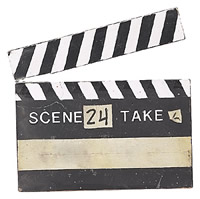 Making videos can be wonderful learning experiences. Although the process is most times more important than the final product, there are many tips and tricks that can really help videos shine.
Making videos can be wonderful learning experiences. Although the process is most times more important than the final product, there are many tips and tricks that can really help videos shine. Last month
Last month 

 The "
The "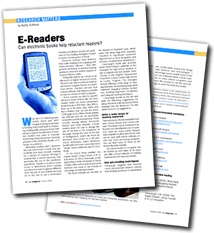
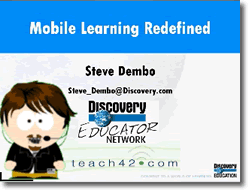

 The Wolverhampton Local Authority in the U.K. has been using Pocket PCs for a few years. They call their project
The Wolverhampton Local Authority in the U.K. has been using Pocket PCs for a few years. They call their project 







